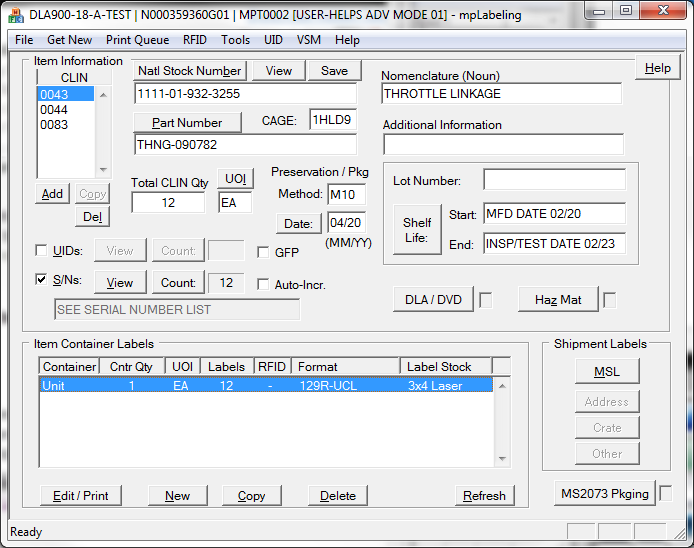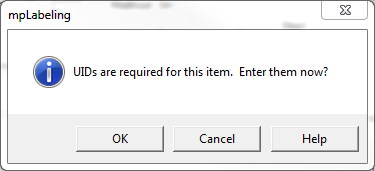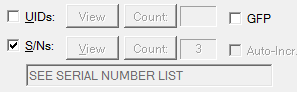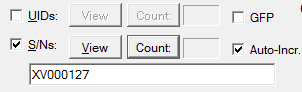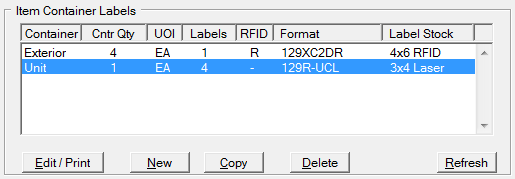The Advanced Mode in Labeling is a top-down approach, looking at shipments the way Shipper does when creating WAWF Receiving Reports. Standard Mode is more label-centric, but both end up with labels and by the time the MSL has been completed, much of what you would need to submit a DD250 to WAWF. It is easy enough to switch between operational modes, so you can decide which is best for you and your process.
The first step in creating labels is to add a line item (CLIN) with enough data to complete the label. Do that by clicking [ Add ] CLIN, or what for Labeling to ask for one. Then complete enough of the following fields for your container requirements.
•NSN (National Stock Number) - entered with hyphens, e.g. '1234-01-123-1234'. May include prefix and or suffix, with optional spaces separating them, e.g. 'ABC 1234-01-123-1234 XY'. The NSN is not required unless cited in the contract. ▪[ Natl Stock Number ] - retrieves an item from your Parts Database by the NSN entered, or views those items if NSN field is blank. •Part Number - Part Number as specified in the contract or order. Part numbers are limited to 30 alpha-numeric characters, plus hyphens and forward-slashes. Because they are often used as a component of UIDs, they are limited to 30 characters. ▪[ Part Number ] - retrieves an item from your Parts Database by the P/N entered, or views those items if P/N field is blank. •CAGE - the entity identifier of the company awarded the contract. The CAGE is also as a default component of UIDs. •Nomenclature (Noun) - the item nomenclature, limited to 30 characters. Longer item descriptions may be continued in the Additional Information field. •Total CLIN Quantity - the number of items to be shipped at the UOI specified by the contract. •UOI - Unit of Issue as specified by the contract to used to describe the “quantity or basis for measurement” characteristic for an item, e.g. 'EA'. When the UOI is non-definitive (e.g. Roll, Box, Bag, Bottle) the exact quantity of volume, linear measurement, weight, or count is indicated in Container Label Printing, resulting in something like '1 BX (3 EA)'. •Preservation / Pkg Method - the military preservation method applied to the item, as specified by the contract, and defined by Mil-Std-2073, e.g. Method 41, stated as 'M41'. A leading 'M' is required, except when the method is 'ZZ', and will be added automatically. •(Pres/Pkg) Date - the date the Preservation Method was applied, or the item as placed into the unit pack, expressed as MM/DD. •Additional Info - adds an extra line of description to formats that support it (limited to 35 characters). Note that this differs from the Additional Description field in Shipper to support WAWF Receiving Reports, and is a wider multi-line field. •Shelf Life: a two-part field which defines for applicable products the range of dates in which the item may be placed into service. See Mil-Std-129 for a better understanding of how to complete this field in accordance with the Shelf-Life Code that may be specified in contracts. The Shelf-Life Wizard help you enter this data correctly. •Lot Number - the manufacturer's assigned identifier for production control of a labeled item. See Mil-Std-129 for specific requirements (up to 17 characters). •[ HazMat ] - fields specific to hazardous materials oDODIC - DOD Identification Code for hazardous materials (4 characters). oUN ID - The United Nations Hazardous Material Code, a four-character field which is preceded by 'UN' when printed on labels. oProper Shipping Name (PSN) •[ DLA / DVD ] - fields specific to special DLA / Direct Vendor Delivery labeling oRequisition Number - when provided for orders placed against a contract oInventory Control Point (ICP) - a three-digit code (similar to a DODAAC) indicating the defense activity controlling inventory of the item oUnit Price - used as needed for specific specialized labels oCondition Code - indicating the condition of the item as shipped (almost always 'A') •[ View ] - opens up the Parts Database viewer for browsing to allow for retrieval of item •[ Save ] - saves the current item to the Parts Database. |
 UIDs - Unique Identified Items
UIDs - Unique Identified Items
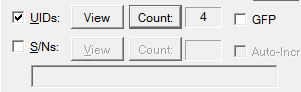 UID / SN Edit Controls UID data is associated with a shipment's CLIN and is shared with Shipper for possible EDI submission to WAWF. The UID edit controls are enabled by the UID check box. The UIDs [ Count ] button refreshes the number of UIDs shown to the right of the button, if necessary. Labeling includes robust UID Support for labeling and WAWF automation. The UIDs [ View ] buttun brings up the End-Item UIDs dialog which allows you to view and edit the UIDs assigned to a CLIN, including embedded UID items. The GFP characteristic, when checked, indicates that the CLIN consists of Government-Furnished Property, which means that the View/Count buttons refer to UID-marked GFP items waiting for return to the Government, rather than new items being shipped. When labels are created the UIDs or serial numbers are distributed onto labels according to the quantity per unit container, and typically, server several units per exterior container. This distribution is controlled by the Container Label Editor, described in Item Container Labels, below.
It is possible for Shipper to require UIDs to be included. Shipments created by importing M12 files may also include a UID requirement. This helps to ensure that UIDs are included before labels are created, and more importantly, before they are applied and/or shipped. These same processes may also assert the UID Exemption, when applicable. See more about requiring UIDs. |
 S/N - Serial Numbers
S/N - Serial Numbers
|
Serial numbers to be included on labels are handled by the Serial Number Editor, which is accessed via S/Ns [ View ] button. The [ Count ] button refreshes the number of serial numbers in the list. A single serial number (quantity of 1 EA) may be placed in the field below the buttons. When Auto-Increment is checked, that serial number will be incremented for the quantity shipped. |
 Item Container Labels
Item Container Labels
|
This section of the main view is where the container labels associated with the CLIN are created and printed. MSLs printing is found in the Shipment Labels section. Labels are created with [ New ] or [ Copy ], both of which take you to Container Label Printing to complete the newly created label.
|
Other Capabilities