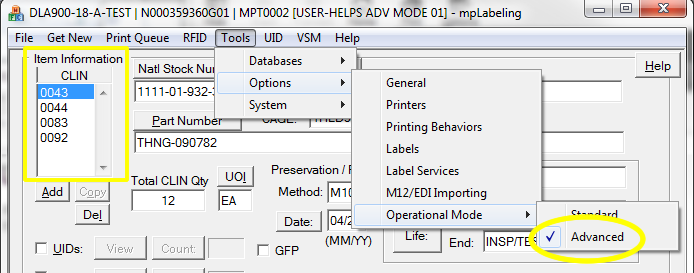MIL-Comply uses a relational database design that starts at contracts, drilling down through contract line items to individual items (when necessary). This top-down design is very efficient, eliminates redundant data entry, and works well for supporting Wide Area Workflow (WAWF) transactions. Comply/Labeling operates in three different modes that vary in their adherence to the database design:
•Advanced Mode - works with contract line items (CLINs) and the labels necessary to ship them, collecting contract/shipment level data as needed.
•Std-Mode - is a label-centric mode in which focuses on label creation, collecting CLIN and contract/shipment level data as needed.
•Basic Labeling Mode - supports the same formats, but without relying on the contract, shipment and/or CLIN data (not useful for WAWF shipping)
Standard and Advanced Modes are very similar, and may be used interchangeably. Std-Mode (named for Std-Barc, which inspired its design) works well for building up a shipment from the container up. Advanced Mode is more attuned to labeling shipments already created by Shipper, offering features that simplify complex shipments, such as automated palletization of RFID Case containers, particularly those containing UIDs. Both modes create data that is directly compatible with WAWF transactions created by Shipper.
Basic Labeling supports labeling requirements that do not fit into the MIL-Comply database design. For example, unit container labels for items that have yet to be allocated to a shipment or CLIN, both necessary and required fields for the MIL-Comply database. The data created in the Basic Labeling mode is not compatible with WAWF transactions. Basic Labeling data is stored in files rather than the MIL-Comply database.
Switching Operational Modes
Standard Mode and Advanced Mode use the same data, and may be switched between by using the Tools > Options > Operational Mode menu command. This will cause Labeling to close and reopen in the desired mode. Basic Labeling is independent of the other two modes, as it does not use the MIL-Comply database.
Recognizing the Current Operational Mode
There are two ways to determine the current operational mode in Labeling. First is the presence of the Item Information and CLIN selector in the upper-left of the main view. The other method is to go to Tools > Options > Operational Mode, which is also where the mode can be switched.