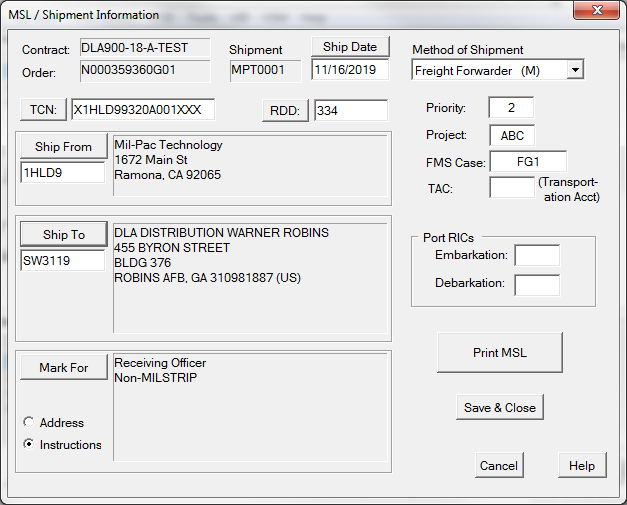Printing the Military Shipment Label is a two part process in Advanced Mode. The first is to complete the information common to all MSL labels for the shipment. Then [ Print MSL ] to define the number of containers, their contents, etcetera, before printing it/them.
MIL-Comply support only the "General Cargo" version of the MSL specified by Mil-Std-129. The "Unit Move" version is for inter-governmental use. The MSL generated by MIL-Comply differs somewhat from the "Generic MSL" depicted in Figure 2A/B of Mil-Std-129, which are offered by the standard as "examples of acceptable MSL formats that may be used as guidelines in producing a label." MIL-Comply, for example, de-emphasizes the large POE and POD fields which are rarely used by defense contractors.
For shipments that originate in Shipper, many of the fields will already be completed. Other fields, such as RDD and Priority are not necessary for WAWF Receiving Reports, so they will be blank. Like the container label data, data entered for the MSL becomes available for Shipper to submit to WAWF via EDI.
The following fields should be completed if known or required ([REQD]). Information in quotes is taken from Mil-Std-129R(2), section 5.2.2.5.
 Shipment Level Data
Shipment Level Data
•[ Ship Date ] - the expected date of shipment, expressed as MM/DD/YY. This may have been entered as an estimated shipment date in Shipper. It is okay to correct it. Clicking the button enters the current date in the field. [REQD] •Method of Shipment - this is the "type of transportation service to the 'Ship To' address." It is categorical rather than specific, e.g. "Small Parcel Service" refers to UPS, FedEx, DHL, etc. [REQD] •[ TCN ] - Transportation Control Number, as found on order, provided via VSM or other Governmental authority. Otherwise, click on the button to let the TCN Wizard help you create a compliant TCN. [REQD] •[ RDD ] - Required Delivery Date code specified by the requisition, if appropriate, or the Julian date required. If a date is provided rather than a code it may be converted by the RDD Wizard. •[ Ship From ] - is the CAGE code and address of the entity from which the shipment is made. This may not be the same as the Prime contractor. It is limited by Mil-Std-129 to three lines of thirty-five characters. It will default to the address defined in Tools > Options > General. [REQD] •[ Ship To ] - is the DODAAC and address of the defense activity to which the shipment is made. It is limited by Mil-Std-129 to five lines of thirty-five characters. [REQD] •[ Mark For ] - a dual-purpose block, limited by Mil-Std-129 to five lines of thirty-five characters, used for either: ▪Mark-For Instructions - free-format text providing additional delivery or handling instructions. Mark-For entries that are not fully formed addresses with DODAACs are considered instructions; they cannot be stored in MIL-Comply as addresses nor transmitted to WAWF as EDI Receiving Reports (DD250s). More about: Mark-For Instructions. ▪Address (Ultimate Consignee) - the address to which the shipment is ultimately delivered, most often used with OCONUS shipments that are shipped to a freight forwarder (as Ship-To) which consolidates shipments for delivery outside of the continental United States. •Priority - is the "the applicable Transportation Priority (TP), which can be 1, 2, 3, or 4 (deferred air freight)". Be careful not to confuse TP with, or enter, the Military Priority which may be found on requisitions and orders. See MP to TP Conversion.[REQD] •Project Code - as specified by the contract, a three-digit entry. •FMS Case - identifies a Foreign Military Sales transaction, must be either three characters or eight (e.g. "US-A-123"). Only the last three characters of the full code are printed on the MSL. •TAC - Transportation Account Code, a internal government account responsible for transportation, rarely used by defense contractors. |
Hint: Adding Addresses to MSLAddresses are added to a shipment by typing the CAGE or DODAAC into the desired ID field. Clicking the Tab key will bring the address up in the Address DB Editor for review. It can then be saved to the shipment. New addresses can be saved for future use. |
 Preparing MSL Label(s)
Preparing MSL Label(s)
Once the Shipment Level data (above) has been completed the [ Print MSL ] button brings up Print MSL Label(s) dialog in which you specify the number of containers and their contents. |
 Printing MSL Label(s)
Printing MSL Label(s)
The final task for printing MSLs is to select the type desired: •Standard / Plain MSL •RFID-enabled MSL •DD Form 1387 The default label stock (configurable in Tools > Options > Labels) for each type will be selected automatically, and the label job directed to the appropriate printer. Read more about label stocks and printers. Selecting the 2D Data Dump option will cause Labeling to print the first label in the job along with a breakdown of the data structure in the 2D PDF417 symbol. |
|