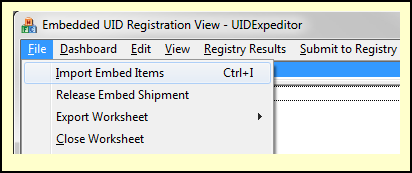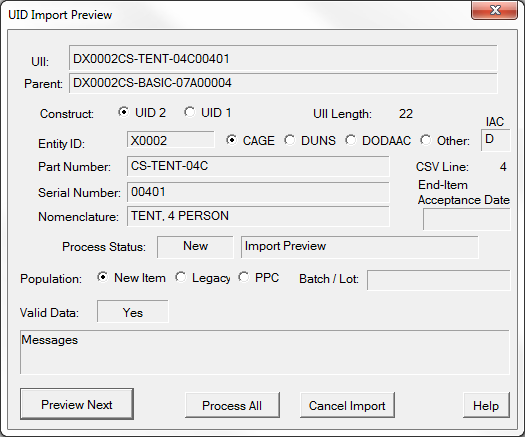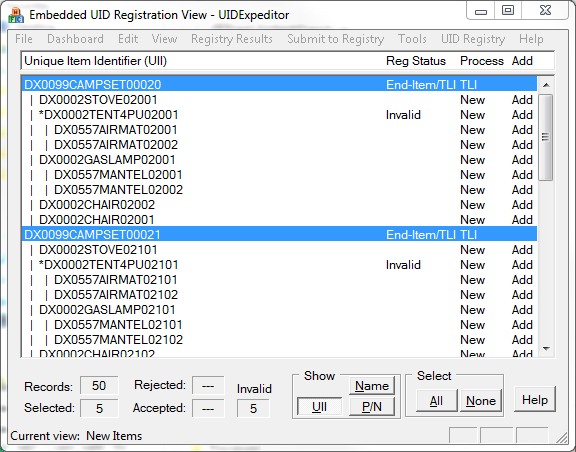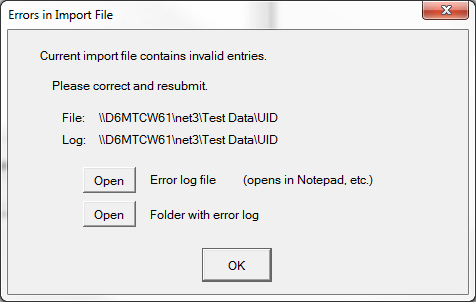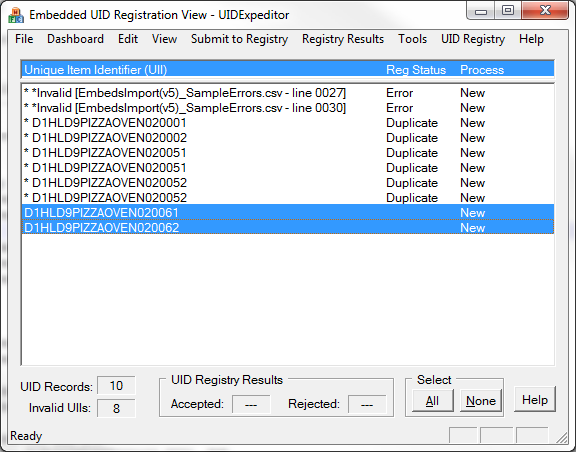The format and use of CSV import files is explained in Embedded UID Import Files, with a more information in the more formal UID CSV v5 import file specification.
CSV files are very useful instruments, albeit not particularly user-friendly. A missing or extra comma here or there, or failing to use quotes when necessary can cause data to be misconstrued. The UID Import Preview dialog helps to ensure that the data is correct by presenting the imported records for preview before being imported. It also allows the user to be sure and that the intended file is being imported.
During the preview click [Preview Next] to run through as many of the items as desired. Then [Process All] to complete the import process. Use [Cancel Import] if the data is not correct or the file not the one desired. The entire import will be discarded, including items previously previewed. The import file will remain in place for correction and another attempt at importing.
Errors in CSV Import Files
Errors that are found in the import (CSV) file are written to a log file with same name and location as the import file, but with an extension of ERR. The file is a simple text file that can be opened with Notepad or a similar text editor.
The import file will remain in the Data Folder along with the error log (.err) file. The second [Open] button on the error prompt will open that folder.
Invalid imported data will be displayed at the top of the list of items. Invalid import files are disregarded in their entirety, including any valid entries (e.g. the last two in the example. The file must be correct before it will be processed.
Erroneous records may be examined to determine the error, as shown below. The record will include the CSV Line Number to assist in determining problems.
After the import workspace is closed out (and display cleared) the error log file will remain to assist in correcting the data. Refer to the Import File Errors process for more information. The error log (.err) file file will remain in the Data Folder along with the import file that spawned it. They can be opened with Notepad or equivalent.
Next Step: Submitting Items to the Registry
See Also