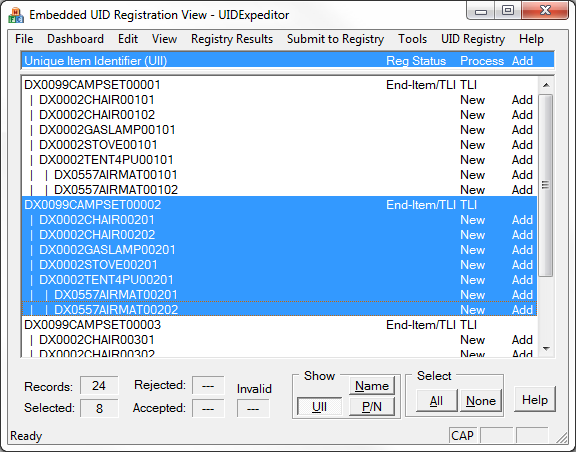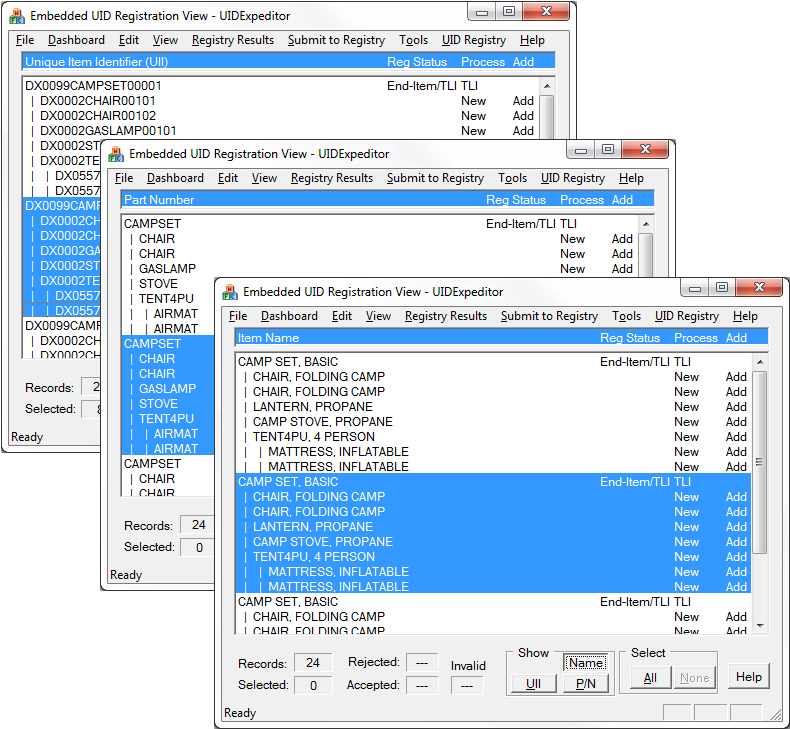The Embedded UID Registration View is the workspace from which direct submission of embedded UID items to the IUID Registry takes place. It differs from the UID Data Collection activity in which UID items, which may include embedded items, are collected for labeling and submission to WAWF.
The example shows the UIDs embedded into three end items, also referred to as top-level items (TLIs). Most are first level embedded items, although the ones with UIDs starting with DX0557AIRMAT are second-level items embedded in the DX0002TENT* items.
UID Expeditor allows for different ways of viewing items to accommodate different process needs. One such view is of Active items, those that are in the submission process. Either they have been Submitted and are awaiting response from the UID Registry, or they have Failed and require modification and resubmission. The View menu command lets you focus on items by their status and other filters.
You may get to it from the File menu, or any of the Embedded UID group buttons on the Expeditor Dashboard. The Expeditor can start up in this view if the Dashboard's Default View option is unchecked.
The menu commands include:
•File - CSV Import and Export, Close Workspace, etc.
•View - changes what is in the Workspace
oby status filters: New, Active ... Complete
oby Find Item and/or Families
•Submit to Registry - sends all selected and appropriate items to IUID Registry
•Registry Results - retrieves and processes Registry Response files, applies the results to appropriate items
•Tools - CSV Import, Release Shipped Embedded Items, Options
•UID Registry - allows qualified users to make queries for existence of items in the IUID Registry
View Control Buttons
•Show - toggles between what is displayed in the left column: UIIs, item names or part numbers.
•Select - quickly selects all of the items display or turns off all selection
Right-Click Menu
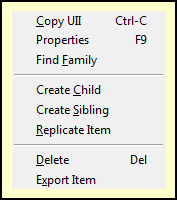
Right-click Menu
Right-clicking on an item brings up a menu, which allows for copying of the UII to the clipboard; finding the item's family, and creating new items based on the selected one. Export and delete commands are also provided.
See Also
Submitting Embedded Items after Shipment
Reviewing UID Registry Responses