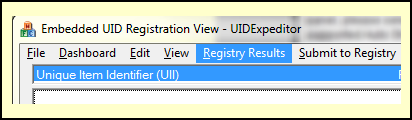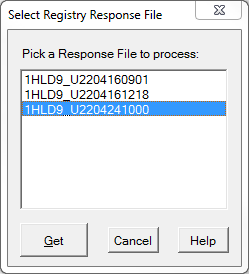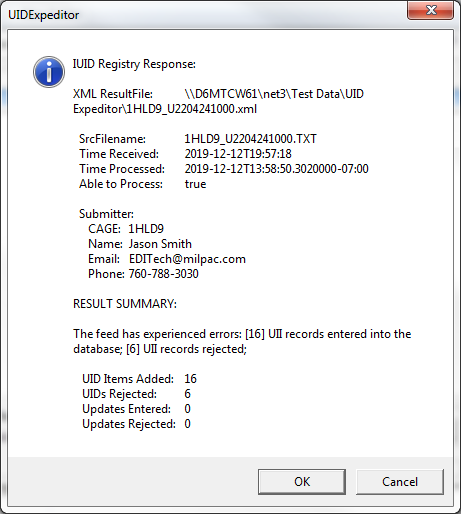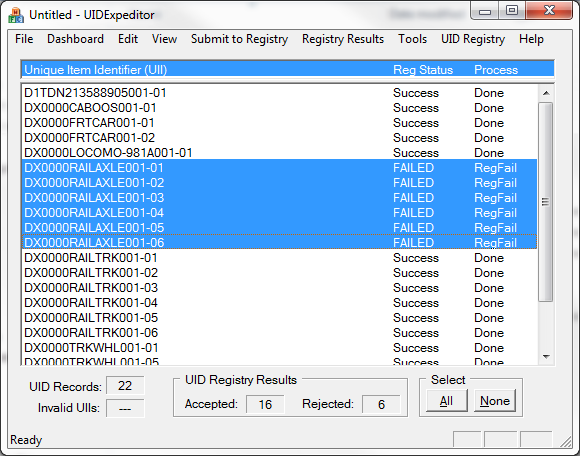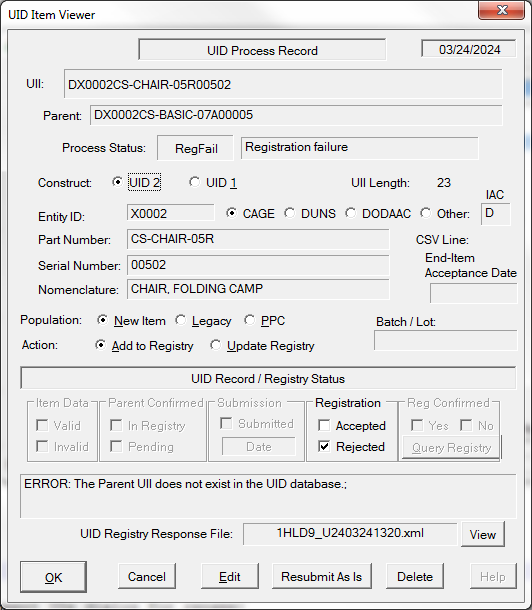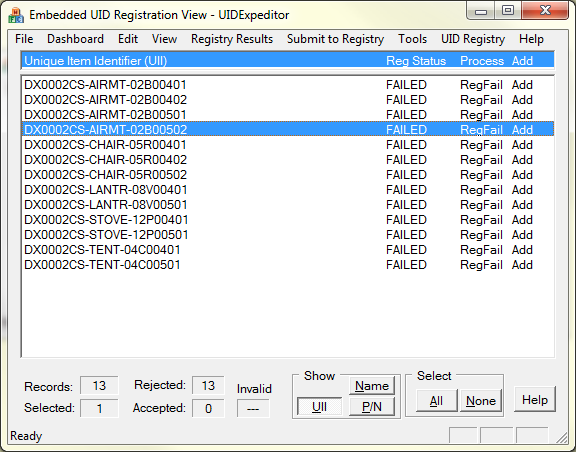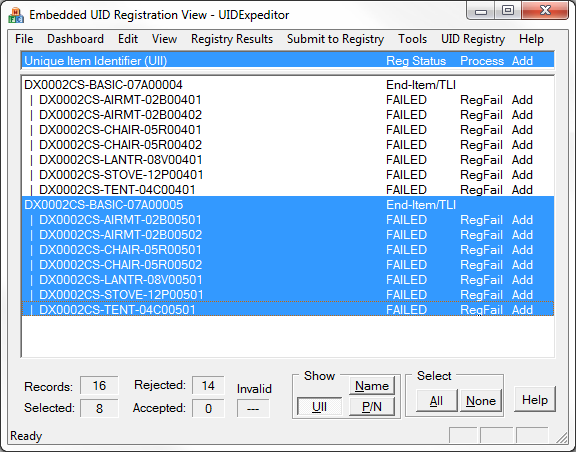There may be more than one response file, depending on how often they are processed. Answering No to the Fetch Files prompt will cause the currently pending files to be displayed, if any. Files are named with a time stamp (YYMMDDHHMM) following the CAGE_U. The files may be processed in any order, but it doesn't hurt to do older ones first.
Once a Registry Response file has been selected a preview of it will be displayed. Click [Ok] to process the file or [Cancel] to select another from the list by clicking Registry Results. Files not processed will remain in the pending list.
After a Registry Response file is selected UID Expeditor will retrieve the embedded UID record of each entry and apply the results to it. The results are displayed in the Registration View, with any that were rejected selected. The number of rejected items is also listed at the bottom of the screen so you do not have to scan large responses.
For each item the error message from the IUID Registry will be displayed in the Item Viewer which is brought up by double-clicking on any specific item. You may view them all by right-clicking on any one of them and selecting Properties. Then simply click the Ok button on each to go to the next.
Problems identified by the Registry may be corrected and the item resubmitted. Or corrections may be deferred for some or all items. Items needing correction will be displayed at any point in the future by selecting Error (Registry) from the View menu.
Once the Registry Response has been viewed you may continue to perform other work in Expeditor, including reviewing other response files.
Processing Registry Errors
There are three common errors:
•Parent UII does not exist in the UID database - because embedded item(s) were submitted before acceptance of end-item shipment in WAWF (or before WAWF registered UIDs).
Solution: Wait for at least 4 hours after acceptance of shipment of end-item, then follow instructions on resubmitting item as is.
•Parent UII does not exist in the UID database - because it was input incorrectly.
Solution: Select all of the related items (Rt-Clk > View Family) and
•Use F9 key to view properties of each, then use [Edit] to correct modify the Parent UII as appropriate
•Or, with the items selected, use the Delete key, then re-import a corrected CSV file
•The UII value '...' entered already exists in IUID Registry - is likely caused by an incorrectly entered embedded item UII, possibly one associated with another end-item.
Solution: Use [Edit] to correct the embedded item's UII.
Modifying embedded items or resubmitting them will change their Process Status to Pending. When ready, select the Pending items and Submit to Registry. You can use the View > Pending Submits menu command to gather all such items into the workspace (by themselves) and then Submit to Registry.
Resubmitting Item As Is
A common error occurs when embedded items are submitted before their parent reaches the UID Registry via a WAWF Receiving Report. End-items are imported into the Registry from WAWF on a batch basis, generally about four hours after acceptance of the shipment by the Government QAR.
Respond to such errors by resubmitting as is at the appropriate time. The [Resubmit As Is] button does that by changing the item's process status to Pending, allowing it to be resubmitted. Use View > Pending Submits at a later time to submit such items.
Productivity Hint: View Families
Sometimes the way items are ordered by the software makes them less convenient to work on. In the example below the items belong to two different end-items are intermingled. Viewing families can help. To do this, Rt-Clk on an item and View Family to bring all of the items of its family together.
Multiple end-items can be added to the view by using the View > Find Family menu command. Click Viewing Families for more information.