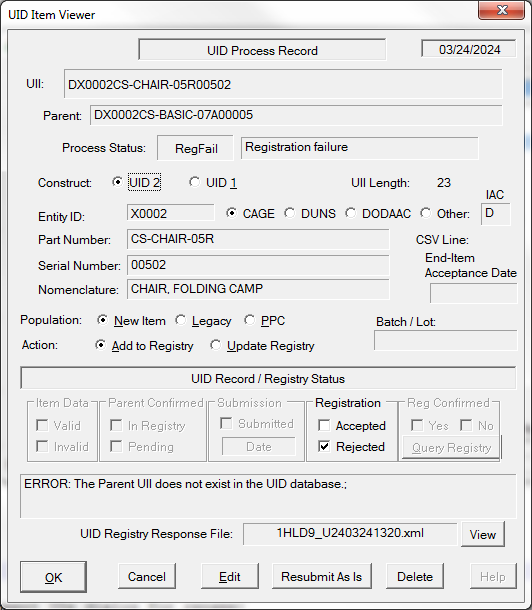UID items in the Embedded UID Registration workspace may be viewed by and in some cases edited. Items that are currently selected in the workspace may be viewed with the <Enter> or <F9> keyboard shortcuts. Or the Edit > Properties Edit. You may also right-click on an item.
A UID item may generally be edited unless it is in Submitted or Complete state. The [Edit] button will be disabled in those states. The data shown in the Viewer may not be modified directly, but rather through the [Edit] button, which displays the item in the UID Item Editor.
In addition to UID item data, the Item Viewer shows:
•Process Status
•Item Validity Indicator
•Error or Process Message (if applicable)
•UID Registry Response File Name
oThe Response File is sent by the IUID Registry in response to submitted embedded UIDs and includes submission status details for all items in the submission.
oUse [View] to examine the file (requires that your system has an XML viewer installed and permission to use it).
Resubmit Button
[Resubmit As Is] allows items in the RegFail state, such as the one in the example to be resubmitted without making any changes. That would be appropriate for the example item if it was submitted before the Top-Level Item (TLI / end-item) had been accepted by WAWF and imported into the IUID Registry. Resubmitting simply changes the item status to Pending Submit. Such items may be submitted by selecting them in the Registration workspace with its View menu command, then performing Submit to Registry.
Incorrect items in New or Error Item state may be edited. If, for example, the reason that the above item's parent was not found in the Registry is because it was incorrectly entered, then that can be fixed editing the item. It will change to Pending Submit status at that point.
See Also: