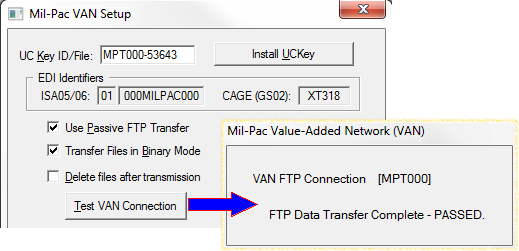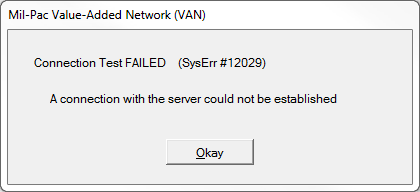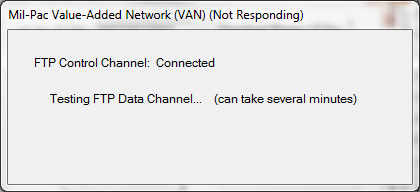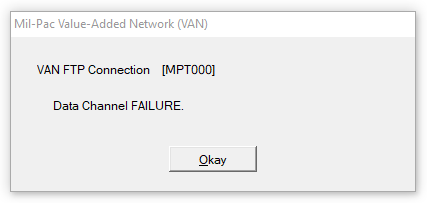The MIL-Comply VAN Setup includes a simple test to determine if your system and network are ready for data exchange with the Mil-Pac VAN and, by extension, Government business systems. It is found on the VAN Setup dialog, allowing the test to be performed at the time access is configured, or whenever necessary. Another method is to use the VAN Out-Box Viewer, which performs essentially the same function.
Note that the VAN is not used for data exchange with the DLA Vendor Shipment Module (VSM). However, some VSM users automate their process by receiving EDI purchase orders from DLA via the Mil-Pac VAN.
Connection Testing in VAN Setup
First, navigate to the VAN Setup dialog via Tools > Options > WAWF and the [Method] tab. Then click on [VAN Setup] to open this dialog. Clicking on [Test VAN Connection] will connect to the VAN and pull down a data file. If successful the result will be the FTP Data Transfer Complete - PASSED message, as shown. This demonstrates that your PC and network are configured to allow electronic data interchange (EDI) with the VAN.
Refer to the Secure Transfer Client information for testing use of SFTP/SSH in place of MIL-Comply's integrated FTP.
Troubleshooting Firewall Issues
Connection to Mil-Pac IP Address Not AllowedAfter clicking [Test VAN Connection], MIL-Comply will attempt to connect to the Mil-Pac VAN. The message for that step of testing will flash by, unless the error at right is displayed. This is very rare, except for enterprises where outbound Internet connections are tightly restricted. Contact Technical Support for the server's domain name and/or IP address, then consult with your IT support staff.
|
Data Connection FailureAfter successfully connecting to the VAN, the software may stall out while Testing FTP Data Channel... remaining in this state for a few minutes and ultimately throwing the error below.
At this point MIL-Comply has successfully connected with the FTP server and exchanged some commands over the Control Channel that the software initiated, including a request for a directory listing. It is waiting for the FTP server to connect to the PC with a separate Data Channel over which to send the directory listing. If this message lasts more than a few seconds it is likely that the Data Channel Failure below will follow.
|
|
The Data Channel Failure error occurs when the PC gives up (times out) waiting for the directory listing requested above. This problem occurs because either your network firewall or your PC firewall has refused a request for a TCP connection from the Mil-Pac server, which it considers to be unknown (even though you just connected to it). The solutions vary, depending on the firewalls involved, but a common one is to allow TCP connections by the Mil-Pac server, a process known as white-listing. Contact Technical Support for the server's IP address, should you need to do this, as well as a Tech Note demonstrating the process for the McAfee PC firewall. FTP Ports (20 - 22)It is unnecessary for Ports 20, 21 or 22 to be opened on the network or PC firewall. Those ports are used only when hosting an FTP server, which is not the case here. While it is the case that the FTP server initiates a data connection, white-listing the Mil-Pac FTP server for TCP connections should be sufficient. |
See also