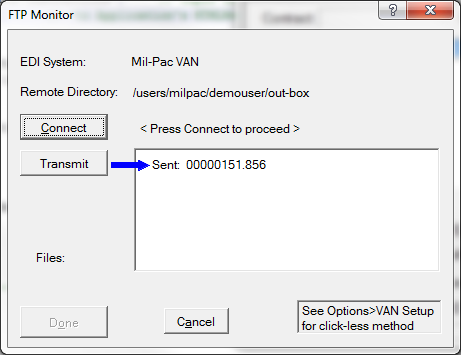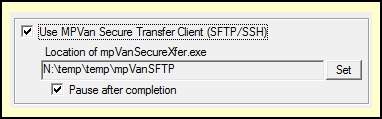The Mil-Pac Value-Added Network (VAN) acts as a kind of post office for routing electronic transactions between vendors and the Government's Global Exchange (GEX), a VAN of sorts run by DAAS Defense Automated Addressing System. Transactions are routed via a number of different mechanisms. Traditional ANSI-X12 EDI, which makes up the bulk of transaction volume, uses three identifiers for routing know as the ISA06/08 ID, its Qualifier, and the GS02/03 Application ID.
The defaults for routing identifiers are the entity's DUNS number and CAGE code. For shipments made from a subsidiary or third-party logistics (3PL) provider the CAGE code of that facility is used. The ISA Qualifier identifies the ISA06/08 as a DUNS. In case of conflicts other unique identifiers may be used.
UCKey ID/File
Access to the Mil-Pac VAN requires an encrypted key referred to as a UCKey, delivered in two different ways, each with its own installation method:
•UCKey Plus - installed by MIL-Comply via a web query
•UCKey File - delivered as a file in an email attachment and stored with the MIL-Comply program files folder
After UCKey installation it is a good idea to test the connection to the VAN. This will ensure that your PC and network are configured to allow data to flow back forth to the VAN. Click on VAN Testing for more information.
Data Communications Methods
Data is transferred using either traditional File Transfer Protocol (FTP) or SFTP/SSH (Secure FTP over Secure Shell). FTP works well for most users. SFTP/SSH is somewhat more cumbersome, but may be required by some enterprise IT departments. It should not be confused with establishment of a WAWF Secure FTP account, which requires security reviews by DoD. Because data transmitted to WAWF and the UID Registry is largely in the public domain, and by regulation cannot include any classified information, the use of SFTP/SSH for the purposes of ensuring data security is optional.
FTP Settings
Use Passive FTP Transfer - should be used rather than the alternative, Active Transfer, unless advised otherwise.
Transfer Files in Binary - although all data is transferred in text format, binary transfer is preferred as it avoids some potential problems.
oFull Control - pictured at right, this mode provides the most feedback and monitoring of the transmission process. The user clicks Connect, Transmit then Done.
oClick-free Status - the status of the process is displayed in a pop-up box, which goes away when complete.
oClick-free, Auto - is the same as above, but a final status message is displayed until you click on it, or five seconds elapses.
oOne-Click Manual - the same as the Auto method, but the final status message remains until clicked.
Delete Files After Transmission
Enable this to remove files from the local WAWF-Out folder after transmission. Sometimes these files are they are helpful for diagnosing issues, so keeping them for a few months is a good idea.
[Test VAN Connection]
Testing MIL-Comply's ability to communicate and exchange data with the MIL-Pac VAN is a good idea after installing a UCKey or making any configuration changes. This will help prevent any such problems from interfering with submission of a shipment to WAWF when time may be of the essence. The test works with both FTP and SFTP/SSH methods. More information about testing.
Secure Transfer Client (SFTP/SSH)
To use SFTP/SSH communications you must first install the MP Van Secure Transfer Client, which is standalone utility available from Mil-Pac. Request a download link by using the Help > Technical Support command in Shipper. A UCKey must be currently installed.
Once installed, click [ Set ] to navigate to the mpVanSecureXfer.exe application. It is usually found in the Mil-Pac applications group (usually: C:\Program Files (x86)\Mil-Pac\Mil-Pac VAN).
•Use Use MPVan Secure Transfer Client (SFTP/SSH) - enables use of the SSH client in place of integrated FTP method.
•[Set] - tells MIL-Comply where to find the SSH client, as discussed above.
•Pause After Completion - to see the results of transaction transfers.
Firewall Considerations
It is unnecessary for the FTP or SSH ports (20, 21 or 22) to be opened on the network or PC firewall. Those ports are used only when hosting an FTP server, which is not the case here. Some sites encounter issues using FTP which is usually solved by white-listing the Mil-Pac FTP server for TCP connections. See VAN Testing for more information.
See also: