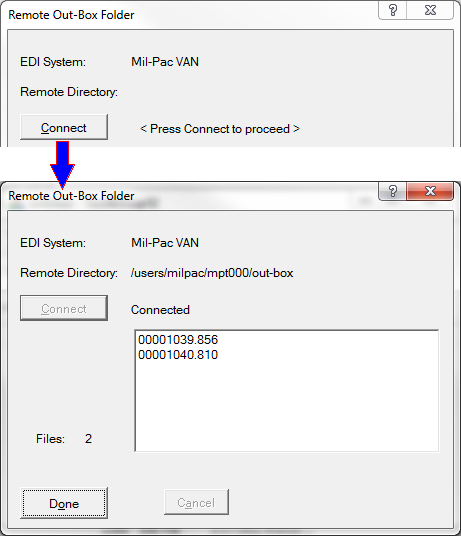After submitting transactions you may view them in your VAN folder by clicking through Tools > System View Special Folders > Mil-Pac VAN. This has to be done quickly, because they will only be there for at most a few minutes before they are moved over to the Government's In-Box for them to forward to WAWF, the UID Registry, or wherever.
Should files remain in the Out-Box for more than ten minutes it is likely that there is a problem with Mil-Pac's transaction broker (the heart of the VAN). Notify Technical Support should this rare event ever happen with your transactions. Note that this also happens should your VAN account ever become suspended due to an outstanding subscription balance due.
Testing VAN Connectivity
Viewing your VAN Out-Box is a good test of connectivity. The process demonstrates connection and exercises both the control and data channels. A response of "--- No Files ---" is a good result, indicating that MIL-Comply was able to connect to the VAN and pull down a directory, which requires exercising of all three aspects of file transfer.
See Also