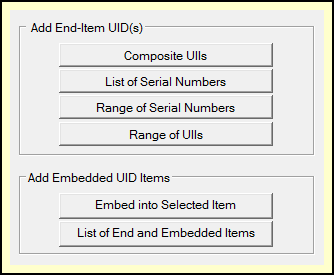
UID Expeditor Add UIIs Feature
The Shipment UID Editor provides several methods for adding UID data to the shipment database. Specifically, the methods include:
•Pasting and/or keyboarding composite UIIs
•Generating UIIs from a list of serial numbers
•Generating ranges of UIIs starting from a serial number
•Generating ranges of UIIs starting from a base UII
•Importing UIDs from CSV files (in Composite UIIs function)
Embedding of items is supported, although limited to first-level children. This limitation is in line with that of WAWF Receiving Reports, for which the capability was designed. To manually create items with more deeply embedded UIDs use the UID Family Tree Browser, which is accessed via the Expeditor Dashboard [Scan UIDs] button. It combines scanning 2D UID symbols with the manual entry (pasting) of composite UIIs.
Access the Shipment UID Editor via the Expeditor Dashboard [Add UIIs] button . The name of the button is a bit of a misnomer. It is an attempt to differentiate the function from [Scan UIDs] for collecting 2D Data Matrix symbols.
Setting the Target Shipment
When the Shipment UID Editor is used in Comply/Shipper or Labeling it is from within the context of a contract shipment and line item. In UID Expeditor item data are collected independently of the label and DD250 process. UIDs may be input for a specific shipment, or left unassigned to be collected later into a shipment using the Gather function. The Set Target Shipment feature is automatically invoked when using [Add UIIs] allowing the user to identify a shipment CLIN to associate new items to, or to leave them unassigned.
See Also