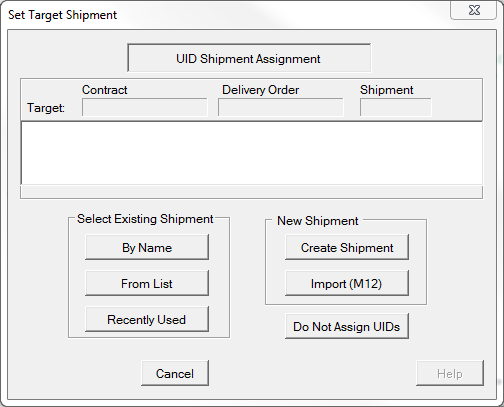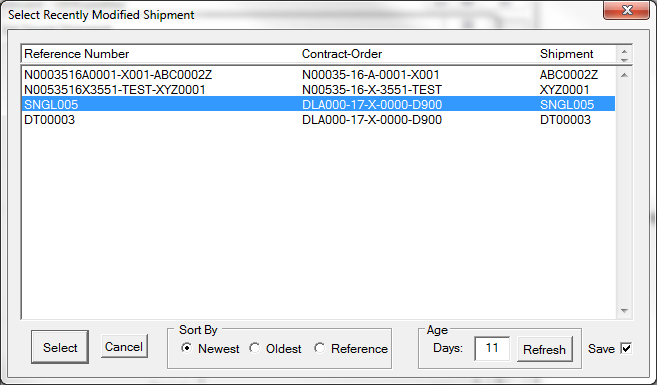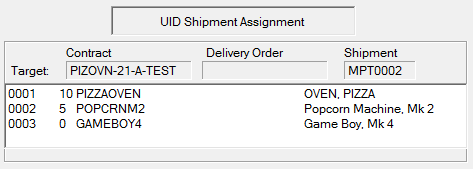A Target Shipment may be an existing shipment, or one created on the fly. It will need to consist of contract line items (CLINs) whose definition should include the item's part number and noun/nomenclature which are displayed during operations such as Gather.
Creating a New Shipment
•Shipments may be created in MIL-Comply Shipper and/or Labeling using one of the several methods described in Creating Shipments.
•Shipments may be created by importing M12 files created by other business systems.
Selecting an Existing Shipment
Shipments that have been previously created may be selected
•By Name - simply enter part or all of a contract, order and shipment number and a list of shipments will be presented to select from.
•From List - presents a tree of contracts which may be drilled down through deliver orders (if applicable) to find shipments to select from.
•Recently Used - presents a list of shipments that have been recently created or used, with a number of options to control what is presented.
After a shipment is selected by one of the methods described above, the top portion of the Set Target dialog will be updated with the contract, order and shipment numbers. A list of the CLINs will also be displayed.
M12 File Process
M12 files are used to create a shipment into which UIDs can be received. Once you reach the stage above the shipment has been created and is visible to other users. Should you need to return to this shipment in the future, do so by using the [Recently Used] button. Canceling out of this dialog at this point will not restore the M12 file.