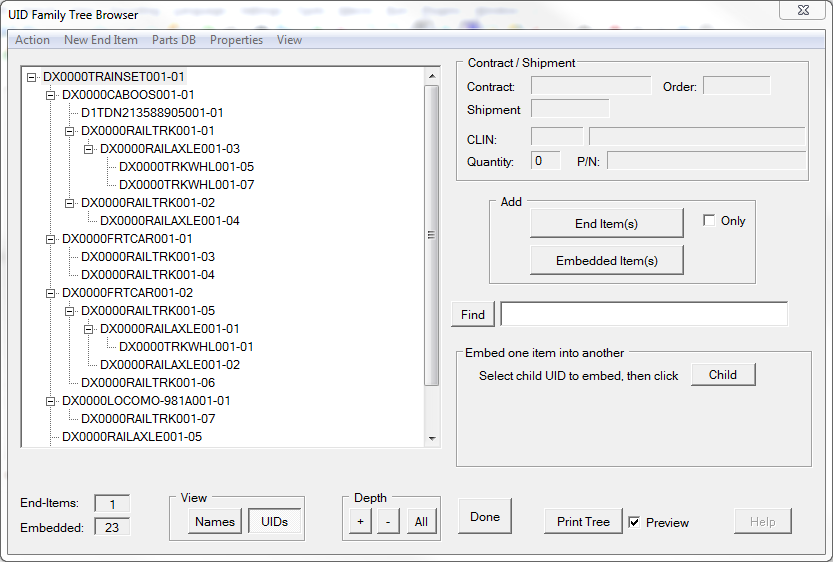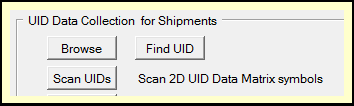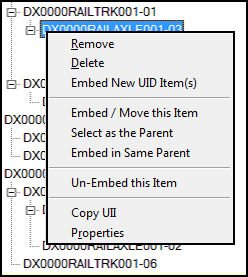The UID Embedded Family Builder serves several purposes around the embedding of UIDs within an end-item, primarily through the use of a 2D scanner. Its capabilities include:
•Supporting the scanning of 2D UID symbols for
oEnd-items with multi-generational embedded families (trees)
oCollections of pure end-items
•Browsing embedded family trees
•Printing family trees
•Editing family trees
oRemove/replace individual members (leaves)
oRemove entire branches (component and its sub-components)
The example at right is displaying a complex end-item with four-levels of embedded items. The tree is only partially built, leaving room for demonstrating the tree editing features elsewhere.
Getting to the UID Family Browser
There are three buttons on the Expeditor Dashboard that will get to the UID Family Tree Browser.
•Find UID - with either the end item UII or any item embedded in it. [more...].
•Scan UIDs - will bring up a blank browser whose Find button will locate the family by its end-item or any family member.
•Browse - will bring up the End-Item UID Browser which offers several approaches to finding the end-item, after which examining its properties will bring up the tree.
Features
Two of the main features relate to building trees:
•Add - which adds items to the browser or tree - discussed in Building a UID Family Tree.
•Embed one item into another - discussed in Editing a UID Family Tree.
Other features control the view and allow for examining the items:
•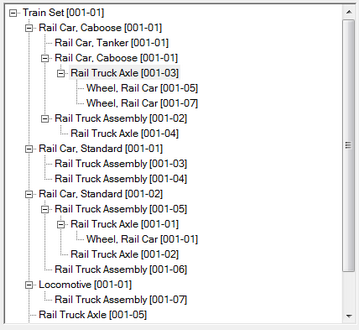 Depth - controls how much of the tree is presented
Depth - controls how much of the tree is presented
o[+] - increases the depth, showing more items
o[ - ] - decreases the depth, showing fewer items
o[All] - displays all embedded items in the family
•Print Tree - prints the UID family tree
•View - controls whether the tree shows the item UIIs (as shown above) or their descriptions (nouns) and serial numbers (shown at right).
Displaying the noun & serial number (e.g. Rail Truck Axle [001-04]) rather than the UII (DX0000RAILAXLE001-04) can make the data easier to understand. This feature is found throughout UID Expeditor.
To get more information about an item select it and then click Properties on the main menu (or right-click on the item).
Right-Click Menu
Right-clicking on an item brings up a menu with a couple of features that are useful in browsing a UID tree.
•Copy UII - will copy the selected item to the clipboard for pasting elsewhere
•Properties - brings up a UID Item Properties dialog.
The other menu choices are discussed in Editing a UID Family Tree.