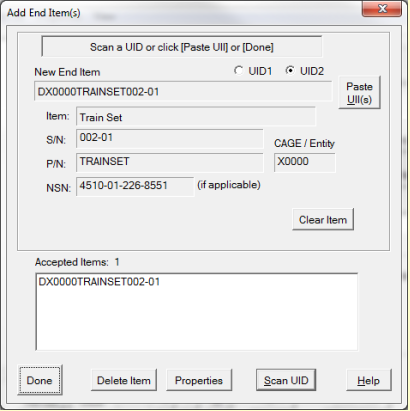Scanning a Top-Level Item (TLI)
In this scenario, the 2D UID symbol is scanned when the dialog comes up. Unlike with many wedge scanner applications, there is no need to select a field to scan the UID into. Because wedge scanning uses the keyboard message stream it is possible that the dialog to get out of sync, in which case you will use [Scan UID] to bring up a scanner widget.
The scanned UID will show up in the New End Item field, along with the entity ID, serial number, and for Construct 2 UIDs, the part number as well. These components of the UID can be extracted directly from the UID Data Matrix symbol.
Expeditor will use the part number reported by the scanner to look up the item in the Parts Database, and if successful, Expeditor will populate the Noun and NSN (if applicable) fields. If the part number from a Construct 2 UID is not in the database the Expeditor will invoke a simple process to add it.
See Also