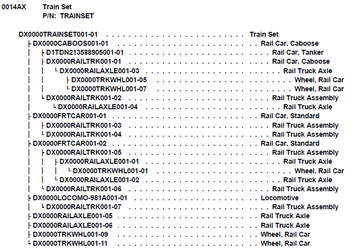The UID Family Tree Browser serves both as a place for building UID Family Trees and viewing/editing them. UIDs may be entered as Composite UIIs or scanned directly from the 2D UID Data Matrix symbols. The Browser allows for multiple trees (embedded end-items) to be built, as well as items without children.
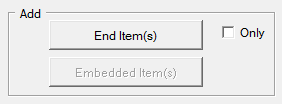 Get to the UID Family Tree Browser from the Expeditor Dashboard's [Scan UIIs] button. Once there you will find it set up for scanning a new end-item. To optimize the feature for scanning just end-items, enable the End Items Only feature. Notice that the Embedded Item(s) option is disabled. This will change once an end-item has been scanned.
Get to the UID Family Tree Browser from the Expeditor Dashboard's [Scan UIIs] button. Once there you will find it set up for scanning a new end-item. To optimize the feature for scanning just end-items, enable the End Items Only feature. Notice that the Embedded Item(s) option is disabled. This will change once an end-item has been scanned.
You may also add embedded items to an existing end-item by using the Dashboard's [Find] button and entering the end-item or any previously entered embedded item. This allows you to easily resume scanning the components of a complex end-item. You may also use the Dashboards [Scan UIIs] button to get to a blank Browser, then use its [Find] button.
The Process
Click on [End Item(s)] to add one or more top-level item. This will bring up the Add End Item(s) screen. Upon completing that process, you will be returned and the item(s) will be displayed. This will also enable the [Embedded Item(s)] button. Clicking it will bring up the Add Embedded Item(s) dialog. Completing that will show the newly added children attached to the selected end-item.
This process is repeated until the end-item is fully constructed. You may stop by clicking [Done] and resume at any time by using the Find methods described above.
Printing The Family Tree
At any point in time a printout of the family tree may be produced by clicking the [Print] button.
See Also: