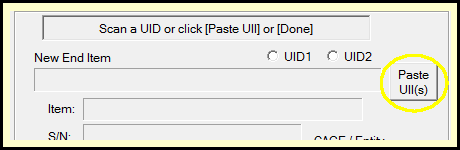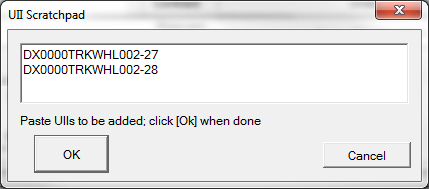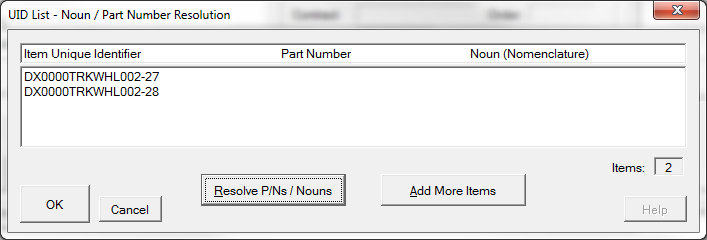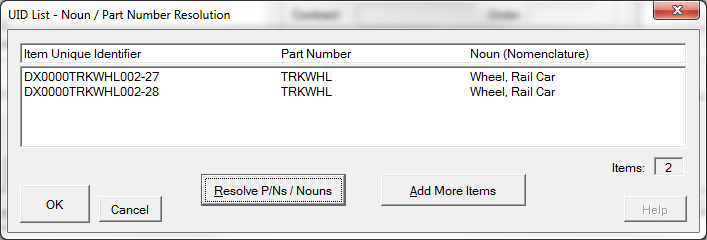The focus of UID Expeditor is collection of UID data using 2D UID scanners. But it also supports robust UII data-entry methods for when scanning of UID Data Matrix symbols is not possible. A scanner may not be available, or the UID label accessible. Some part marks, such as dot piening require specialized readers.
In both of these dialogs, clicking the [Paste UIIs] but brings up a text scratchpad into which you may manually enter UIIs or cut and paste them from a convenient source.
Clicking [OK] in the Scratchpad will bring up the Part Number Resolution dialog.
The next step is determination of each UII's part number, from which we can derive the UII sequence number and look up the item's nomenclature, both of which are required for WAWF processing and Mil-Std-129 labeling.
When scanning 2D UID Data Matrix symbols the MRI indicates the part number. With Composite UIIs the software has to guess the part number, sometimes with some help from the user.
In this example it has transferred the UIIs from the Scratchpad to the UII List for Part Number Resolution. Before doing this it is possible to [Add More Items] in case it is more convenient to add the UIIs in batches.
Clicking [Resolve P/Ns / Nouns] will attempt to do that by matching part numbers found in the Parts Database to that part of the UII. UID Expeditor knows where the part number should start if the UII is Construct 2, but not where it ends.
In this case it was easy because there is a TRKWHL part number in the database, and this matches the UII where the part number should be.
In the rare instance in which more than one part number in the database matches the UII the user will need to select the correct one.
Sometimes a part number match is not made even though the PN is in the database. Be sure to compare the UII's Entity ID (the five characters following the 'D') with the CAGE code of the part in the database. They must match in order to differentiate between parts from two different companies with the same part number.
The process of resolving Construct 1 part numbers is much less automated.