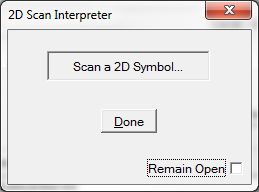
The scanning dialogs use non-modal scanning to apply scanned data appropriately. This does not require the user to select a field to scan data into.
However, because wedge scanners utilize Windows' message queue to communicate with the dialog things can get out of sync (a lot is going on in the message queue). In this case, the dialog's Scanner Widget can be brought up with the [Scan UID] button.
After the widget comes up simply scan the UID. The data should be injected into the original dialog, and should work correctly after that.
The Remain Open option allows the user to get a better feel for what the scanner is sending, and how the Expeditor is interpreting the data stream. As long as the option is checked scanning will result in a message box with the scanned information in it. Remove the check box to continue.
Should there be an issue getting or interpreting data from the scanner, follow the instructions described in Wedge Scanner Configuration.