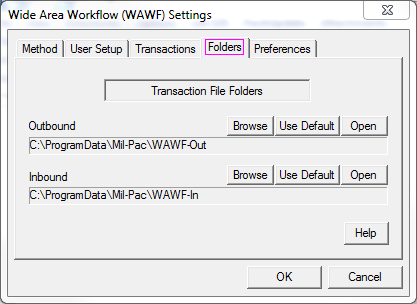Labeling and Shipper use a similar, but more specific Non-WAWF Configuration for determining how they pull EDI (X12-850) Purchase Orders from the VAN or shipment import files from local data sources.
•Outbound - the folder into which transactions are generated prior to being dispatched to the Government by the WAWF Method.
•Inbound - where transaction files downloaded from a VAN (Mil-Pac or your own) are deposited pending translation into shipments, or for other purposes. It is also where import files created by an enterprise business system should be copied or generated for import as shipments. This is the folder that the Labeling and Shipper Get-New menu command looks for transaction files to process.
For both of these defined folders, the buttons act the same:
[ Browse ] lets the user select a folder location
[ Use Default ] sets the folder location to the one recommended by MIL-Comply working with Windows suggestion.
[ Open ] opens the currently defined folder.
Tools > System > View Special Folders |
See also: