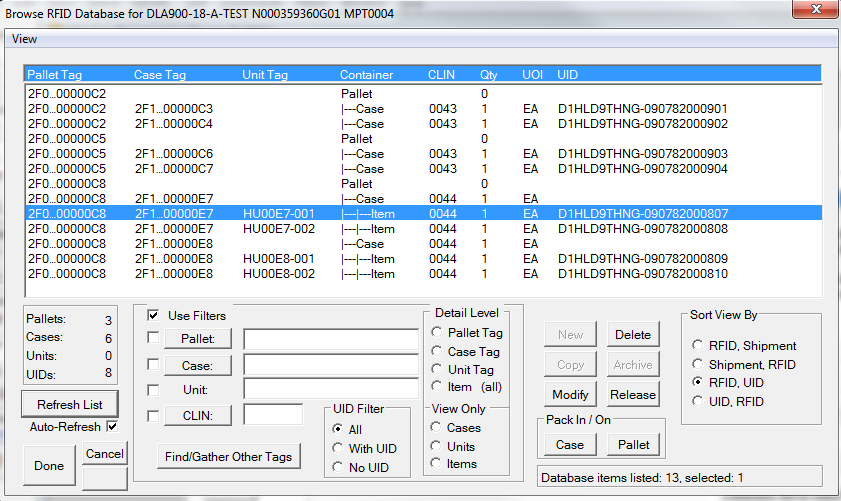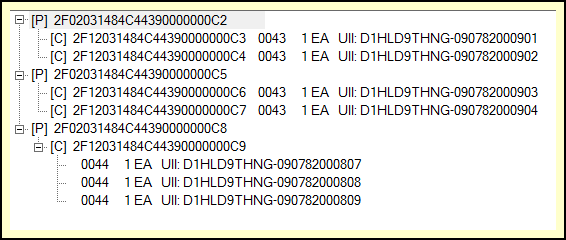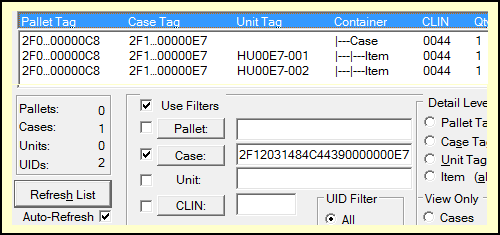The RFID Tag Browser is a more database-centric view of the RFID data for a shipment. The view is less user friendly than the Container Browser tree structure, however, but that allows operations to be performed on multiple containers selected by the user.
For comparison, look at the same shipment displayed in the two views. The yellow highlighted area of the Tag Browser, at right, is the same pallet shown at the bottom of the Container View, below.
This dialog is referred to the Tag Browser because it does not specifically represent data as containers and their contents in the way the Container Browser does. Both manipulate the same records, which are RFID-tagged containers and the items in them.
Modifying Container Data in Tag Browser
These are examples of scenarios in which the Tag Browser is useful in modifying container records.
Direct Modification of Container Record(s)
Container Tag Filters
The Tag Filters provide a means of isolating a container for examination, putting on a pallet, deleting, etc. Take the example above, in which one of the UID items in Case 2F1...000E7 on Pallet 2F0...0000C8 is selected. Clicking on [Pallet] would show all tags related to that pallet. Clicking on [ Case ] would show just that case. From there you could do something like move the cases to a different pallet. Of course, you don't have to use the filter to perform operations, it is just easier when there are lot of going on in the shipment.