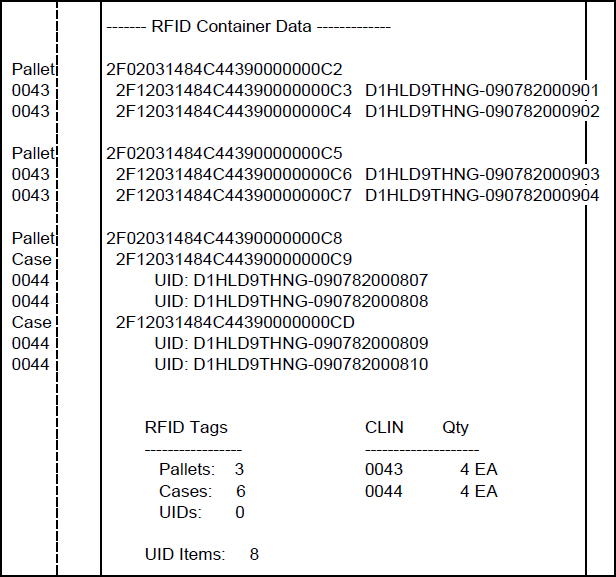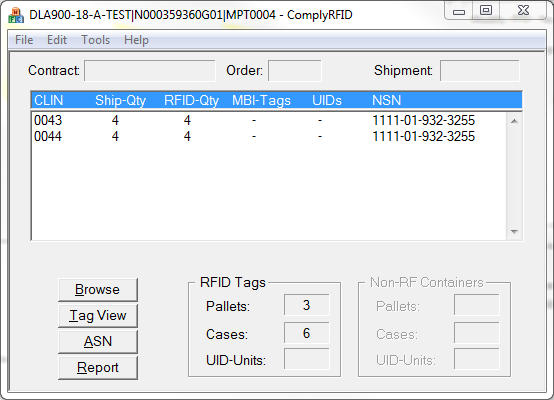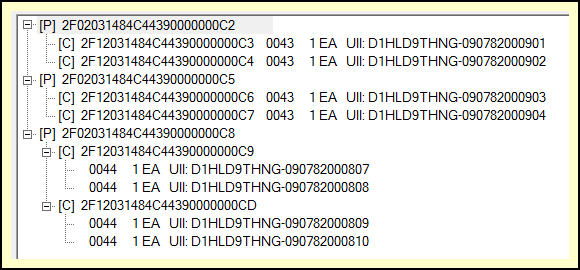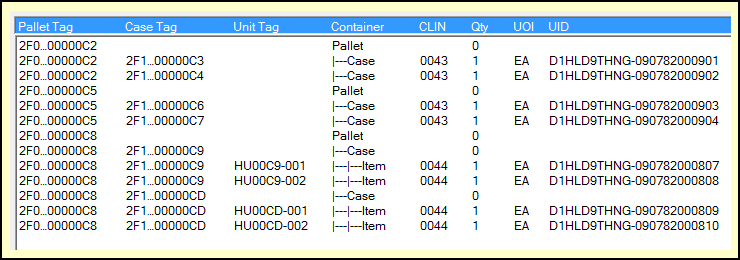RFID Manager includes three methods of reviewing RFID shipment data, starting with its RFID Pack Report. There are two RFID browsers that allow you to review, organize and edit RFID data.
The RFID browsers are also available in Labeling, Shipper and Contract Manager [more]. They also allow you to print or preview a shipment on a DD250 (or WA250) form, which includes the RFID container information shown at right. A summary of the RFID containers and their contents is listed at the end of those forms.
RFID Manager Main View
The Container Summary shows the number of items for each CLIN as defined by the shipment (Ship-Qty) and the number of those items associated with RFID-tagged containers (RFID-Qty). It is a quick way to see if there are any problems.
The other two columns in the table are MBI-Tags and UIDs. The latter is the number of UID Unit tags. MBI refers to Multi-Box Indicator tags, which automatically occur a UID-marked item appears in multiple boxes, causing the number of RFID-tagged containers to exceed the number of items.
![]() CLINs in the list that have a disparity between shipment and RFID quantities will be marked with an asterisk, and a warning message will appear at the bottom of the list.
CLINs in the list that have a disparity between shipment and RFID quantities will be marked with an asterisk, and a warning message will appear at the bottom of the list.
The RFID Tags recap shows the total number of tags by container level; Pallet, Cases and UID-Unit. The latter refers to the number Unit RFID tags, which are used almost exclusively to assign an RFID tag to a UID.
RFID Browsers
There are two RFID data browsers in MIL-Comply.
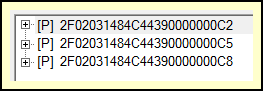
High-Level View
(Container Browser)
The Container Browser presents the shipment as a tree, starting with the highest level containers.
Here we see just the pallets of this example shipment. But then we can drill down to find the containers or RFID tags of interest. The fully exploded view of the example shipment is shown at right.
The Container Browser is probably the best choice for doing most things, it is generally the starting point. But the Tag Browser is better at others.
The RFID Tag Browser is a rudimentary view of the RFID data for a shipment. The view is less user friendly than the Container Browser, but it allows for larger-scale operations. It is easy, for example, to rename all of the CLINs in a shipment, or locate a specific CLIN, say 0044 and rename it to 0044AA.