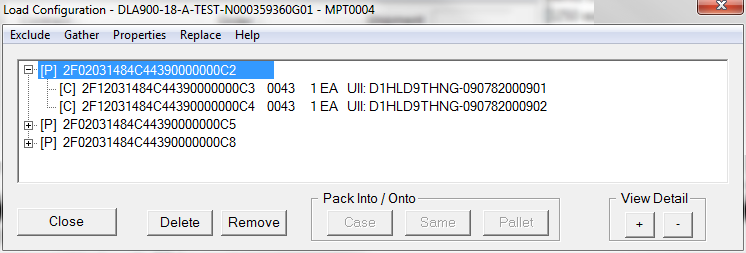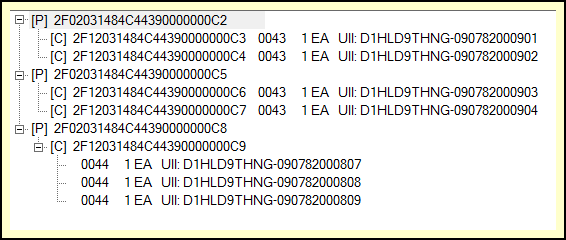The RFID Container Browser provides a top-down view of the RFID data that is to be included in a Receiving Report (DD250) or Pack Update submitted to WAWF.
Browsing starts at the RFID Pallet level, working down through Cases to RFID Unit containers. CLIN quantities and UID items in containers are displayed as well. Of course, if the shipment is just Cases and CLINs, the view is simpler.
Clicking on the [+] next to a container expands the view to see its contents, as has been done to Pallet 2F0..00C2, revealing that it has two RFID Cases on it, each containing one CLIN 0043 item, which is UID-marked.
Expanding Entire Shipment View
The detail of the entire view can also be expanded (or contracted) all at once with the [+] and [-] buttons in the View Detail section. Clicking [+] twice reveals that Pallet 2F0..00C5 has similar contents as 2F0..00C5.
Pallet 2F0..00C8 has a single Case (2F1..00C9) with three of CLIN 0044, each of which is a UID item.
By now you have probably figured out the [P] stands for Pallet, [C] for Case. RFID Unit containers are, of course, marked with [U]. They shown nested one more level under their Case tags.
UID Item Display Format
Notice there is a difference in the way the two CLINs are displayed. This is simply due to the number of UIDs in the same container. With a single UID it is possible to list the UID on the same line as the container RFID. With multiple UIDs, each is listed on its own line. The same would be true for multiple CLINs in the same container.
Modifying Container Data
Palletizing Containers by Hand
See also: