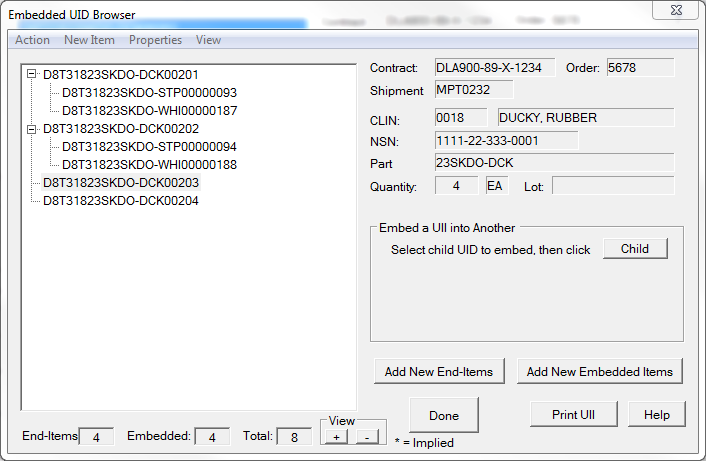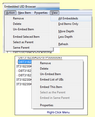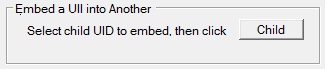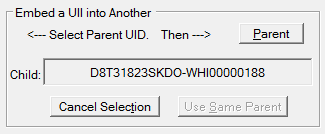The Embedded UID Browser provides a view of the end-items associated with the current CLIN along their children. It is accessed from the End Items UIDs for Shipment dialog.
WAWF allows for a limited number of first level embedded items to be submitted in Receiving Reports. It also allows for embedded items to be submitted directly to the IUID Registry, which the Comply UID Expeditor can do. For shipments whose embedded items are too numerous or embedded deeper than the first child, direct registration is required. MIL-Comply has the capability of storing embedded items beyond the WAWF RR limits, but it is recommended instead, that these be maintained on an independent business system (some people use Excel) for import into the IUID Registry via the UID Expeditor.
The example at right shows an Embedded UID Browser with four end-items, two of which have two children each. Before we explain how to add children to the other two, let's examine the menu at the top of the dialog.
There are three sub-menus in the Embeds Browser: •Action - which performs an action on selected item •View - which controls the Browser's display •Right-Click Menu - which is essentially the same as the Action menu, just faster to use.
Action Commands•Remove - removes the select item from the CLIN, placing it back into the UID database, but not associated with any contract, order and/or shipment. •Delete - deletes the from the UID table. •Un-Embed Item - removes the selected item from its parent, effectively making it an end-item, still associated with the current CLIN. •Embed Selected Item - makes the item a child of an item that will be selected as part of the operation. This is used to move items between parents, though it can also be performed on loose items. •Select as Parent - after performing Embed Selected Item, one would right-click on the new parent and use this command to move it. •Embed in Same Parent - after performing the change of parent operation described above, right-click on another item and selecting this command will move the item to the same parent. •Embed List of UIIs - allows you to embed multiple children to selected item using either of two methods: oEnter List of UIIs (similar to Adding Composite UIIs) oConstruct UIIs from S/Ns - embeds children constructed from a serial number list (similar to Adding UIDs with SN List) View Control Commands•All Embeddeds - expands view to include all child items •End-Items Only - contracts view to just end-items •More Depth - expands view by one level •Less Depth - contracts view by one level •Refresh - refreshes the display |
 Embedding Process
Embedding Process
•[ Add New End-Items ] - allows you to add new end-items to the CLIN, in a similar fashion to Adding Composite UIIs and Adding UIDs with SN List. •[ Add New Embedded Items ] - same as above, but with embedded items. •[ Print UII ] prints a UID Part Mark label for the selected UII, as described in UID Part Mark Labels. That same functionality is available on the main application menu. When accessed from there you can print labels for all of the items associated with each CLIN, rather than just the currently selected one. |