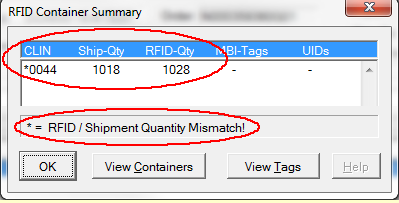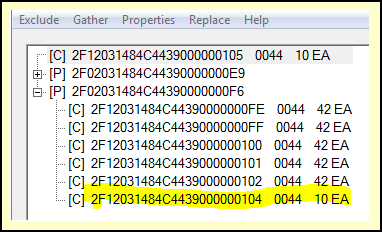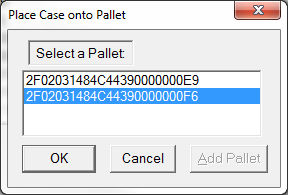A very common RFID Container Browser task is getting rid of extraneous RFID tags, usually due to printing another label to something like the weight of a short case. But when in sending the DD250 or Pack Update to WAWF you get an error saying that CLIN Quantity does not match Tagged Quantity, or something like that.
This can be confirmed by viewing the RFID Container Summary, which comes up when you open RFID Manager, or browse RFID data from Shipper, Labeling or Contract Manager. You can see that there are 1028 items in RFID containers, but the shipment is only for 1018.
Using [ View Containers ] to take a look at the shipment in the Container Browser, there is an extra Case label (2F1...000105) floating around, not on a pallet. That's because printing the replacement label added it to the shipment, but did not replace the original label (2F1...000104), which is still on the pallet (2F0...000F6). That explains why the RFID-Qty (above) is off by 10.
The solution is easy enough:
1.Select the original container (2F1...000104), then <Rt-Clk> and Delete.
2.Select the new Case (2F1...000105), then <Rt-Clk> and Put on Pallet.
3.Select the pallet to stack it on (2F0...0000F6)
Done. Now the new case (2F1...000105) has replaced the erroneous one (2F1...000104), and the RFID-Qty will now match the Ship-Qty on the Container Summary.
This task may also be accomplished using the Tag Browser.