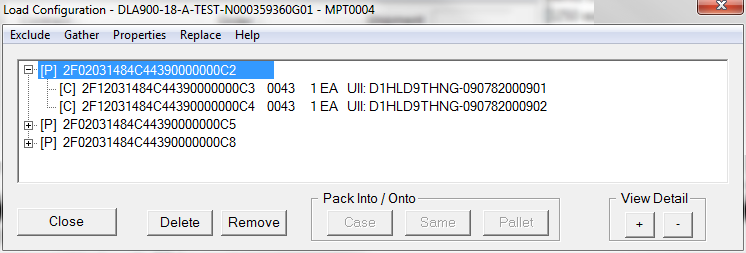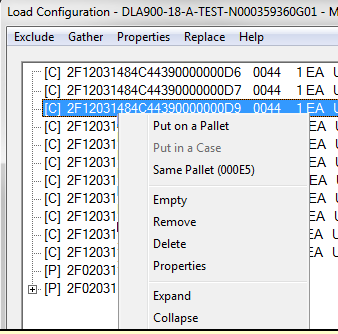The Container Browser contains three sets of controls; buttons at the bottom of the dialog, a command menu at the top, and a menu that pops up upon right-clicking on an item.
Dialog Buttons
[ Close ] - exits the dialog
[ Delete ] - deletes the selected RFID record, but not the UID attached, if any.
[ Remove ] - removes the selected RFID record from the shipment, but does not delete it - allowing it to be gathered up for another shipment.
Pack Into / Onto
[ Case ] - places selected RFID Unit container into the Case selected by user from a pop-up list of shipment cases.
[ Pallet ] - places selected RFID Case container onto the Pallet selected by user from a pop-up list of shipment pallets.
[Same ] - places the selected container (Case or Unit) into / onto the previously used container / pallet
View Detail
[ + ] - increases the depth of view of all containers
[ - ] - decreases the depth of view of all containers
Dialog Menu Commands
Exclude - removes the selected container using one of the following methods:
•Delete - deletes the selected RFID record, but not any attached UID record (it would remain part of the shipment).
•Remove - removes the selected RFID record from the shipment, but does not delete it - allowing it to be gathered up for another shipment.
•Empty - removes the first layer RFID-tagged containers from the selected container; e.g. would remove all cases from a pallet, while leaving their contents alone
Gather - opens up the Gather Items dialog to bring loose RFID containers into the shipment
Properties - displays the properties of the selected RFID record, allows some modification. Note that wholesale changes, such as changing the CLIN of packed items is more efficiently done in the Tag Browser, which allows more than one record to be selected and modified.
Right Click Menu
The menu at right pops up upon right-clicking on an item. Its actions apply on to that one item.
Put on a Pallet - puts the selected Case onto a Pallet selected by the user from a pop-up list of pallets on the shipment
Put in a Case - puts the selected Item into a Case selected by the user from a pop-up list of shipment cases
Same Pallet - puts the selected Case into the last Pallet used, as shown in parenthesis
Empty - removes the first layer RFID-tagged containers from the selected container; for example, when applied to a pallet it would remove all cases from that pallet, while leaving their contents intact, e.g. UIDs in the removed cases
Remove - removes the RFID container from the shipment, but does not delete it, leaving it available to be Gathered by another shipment
Delete - deletes the selected RFID record, but not any attached UID record (it would remain part of the shipment).
Properties - displays the properties of the selected RFID record, allows some modification. Note that wholesale changes, such as changing the CLIN of packed items is more efficiently done in the Tag Browser.
Expand - drills down into of the selected container.
Collapse - decreases the depth of view of selected container.