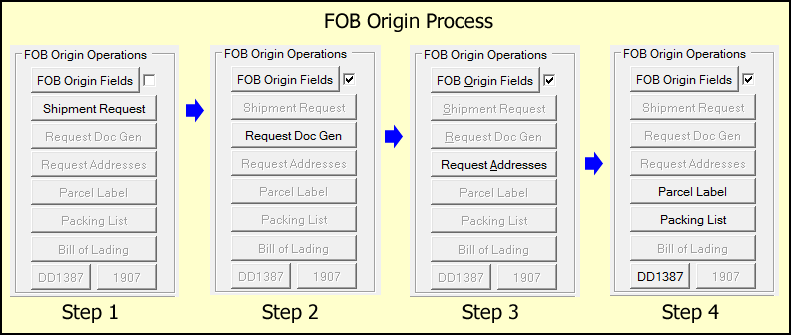Selection of FOB Origin will then allow you to proceed with the FOB Origin Operations. Until then, all of those buttons will be disabled. They will become enabled to direct you to the next required or available option.
•Step 1: For FOB Origin shipments there is just one more thing to do before making a request, which is to indicate the type of carrier that is required for the shipment. Clicking on [ FOB Origin Fields ] will let you do that. Once that information is complete the check box next to the button will marked.
Clicking [ Shipment Request ] will send the shipment to the VSM server for authorization. It will send back the Requisition Number, Shipment Control Number and the TCNs. This also locks down the CLINs and containers, Ship From and Pickup Date.
•Step 2: Clicking [ Request Document Generation ] causes VSM to go through some internal machinations, including determination of the shipping addresses, and for freight shipments VSM will initiate transportation arrangements with a common carrier, and will stay in this state until those are complete.
•Step 3: The [ Request Addresses ] step finalizes VSM's preparation of carrier instructions and shipping documents, and retrieves the addresses into your shipment.
•Step 4: At this point you may retrieve and print labels for small parcel shipments or the Bill of Lading for arranged transportation, along with the VSM-generated packing list. Military Shipment Labels may be printed using the MIL-Comply's MSL with the [ Mil-Std MSL ] button (not shown) or the VSM [ DD1387 ]. Either is acceptable for use, however, the MSL is compliant with Mil-Std-129R.
Step five is to proceed with your normal shipment process. MIL-Comply WAWF Automation users can proceed to submit the shipment as a Receiving Report and Invoice to WAWF.