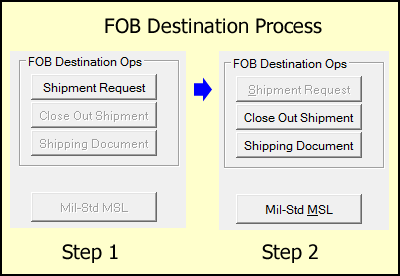If appropriate, select the Shipper from the list of carriers. If you have it, enter the Shipping Tracking Number. This will allow the shipment to be closed out without further action. If that is not possible, you may return to the shipment's dashboard, enter the Tracking Number and use [ Close Out Shipment ].
Selection of FOB Destination will then allow you to proceed with the FOB Destination operations, the first of which is [ Shipment Request ]. If that is successful, VSM will transmit the VSM Control Number, TCN and Ship-To and Mark-For addresses.
At this point the three additional buttons will be enabled, as shown in Step 2. The Close Out Shipment button will not be active if the Shipping Tracking Number was included in the shipment request.
Printing MSL and Packing List
The [ Shipping Document ] button will bring up the DD1387 and Packing List sent by VSM. Or you can use the [ Mil-Std MSL ] to print a Mil-Std-129 compliant Military Shipment Label. The DD250 created by Shipper will work as a Packing List.
[ NOTE: An issue preventing reception of the VSM shipping documents existed as of MIL-Comply Release 1.4.0220 (VSM Lib v1.2.041). Status of its resolution may be requested from Mil-Pac Technical Support. Reference ECR FB0849 ]