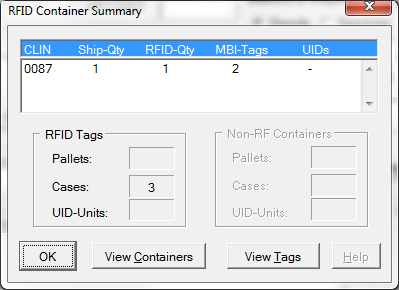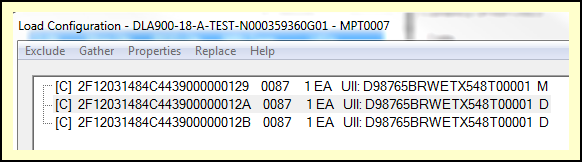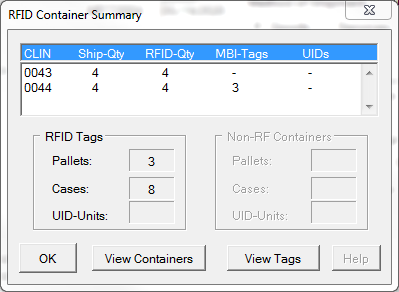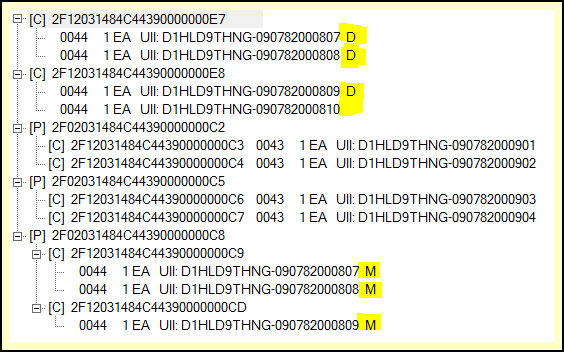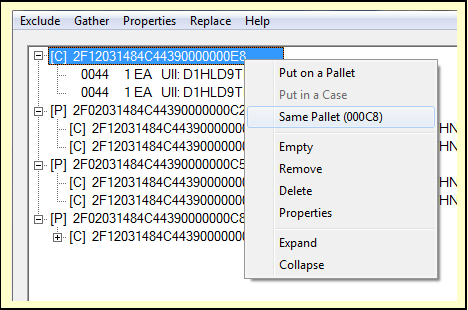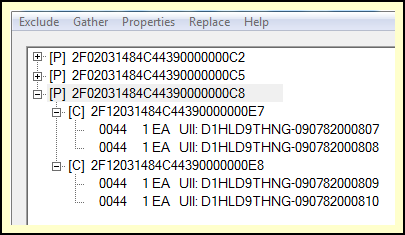Some items require more than one container. This creates a problem with RFID tagging, because each box requires its own RFID tag. When the RFID data is reported to WAWF, or received by the depot, a CLIN that comes in three boxes looks like three boxes of that item.
The Multi-Box Indicator (MBI) is a WAWF mechanism that solves this tricky problem for defense suppliers and depots alike. When the data is collected for multiple tagged containers, one of them is declared to be the Main box, and the rest Duplicates. WAWF dutifully ignores the Duplicate containers, as do the depots when they are reconciling containers received against the shipment RFID data.
Detection of multiple containers is an automatic feature of MIL-Comply. When it appears that a UID item is in multiple containers it assumes there are multiple containers and marks them as MBI.
The main container is marked 'M' and the duplicates 'D'. It does not matter which container is marked as the main container, it is just a mechanism to help WAWF and the depots get the count right. WAWF requires that the main container contents match the CLIN quantity shipped on the Receiving Report, while the depots will expect to see all of the RFID containers that are included in the RFID data.
Accidental MBI Indications
The Multi-Box Indicator is a necessary evil in RFID / UID packing, because it is the only way to prevent the over-counting of CLINs when a UID item requires more than one container. The example at right shows what looks to be a perfectly okay CLIN 0044, with the RFID-Qty matching the Ship-Qty. However, notice that there are three MBI tags.
Taking a look at the shipment with [ View Containers ] reveals the problem (after clicking [+] View Detail twice):
Notice that UIDs with S/Ns 000807 .. 000809 are marked as MBIs, while 000810 is not. That's because there is only one of it. To fix the problem, delete the unwanted RFID containers, in this case it would be 2F1...000C9 and 2F1...000CD. Do this by right-clicking on each of them, and using the Delete command.
One small problem will remain, which is that Cases 2F1...000E7 and 2F1...000E8 are not on the pallet (2F0...000C8). Notice how they are at the same level as the pallets, versus the way 2F1...000C9 and 2F1...000CD are displayed.
Put the cases on the pallet by right-clicking on the first one of them, and selecting Put on Pallet. A list of pallets will pop up; select Then click on the other and select Same Pallet (000C8). The result will be: