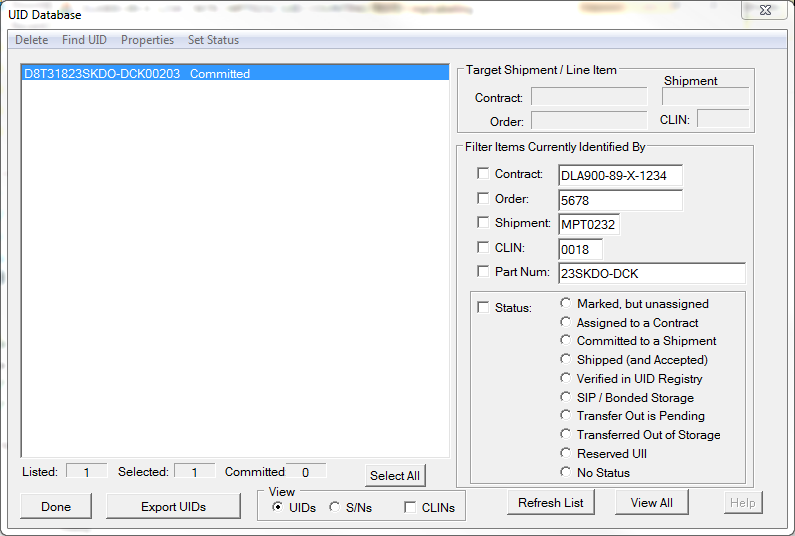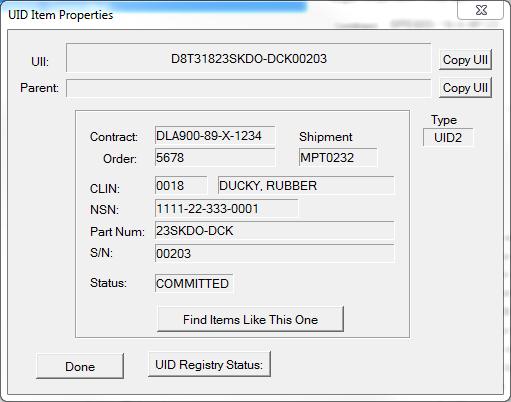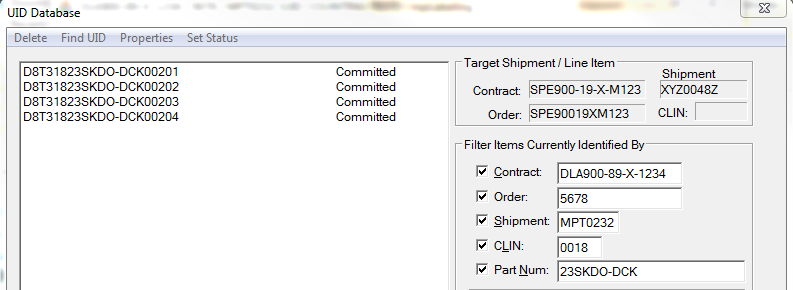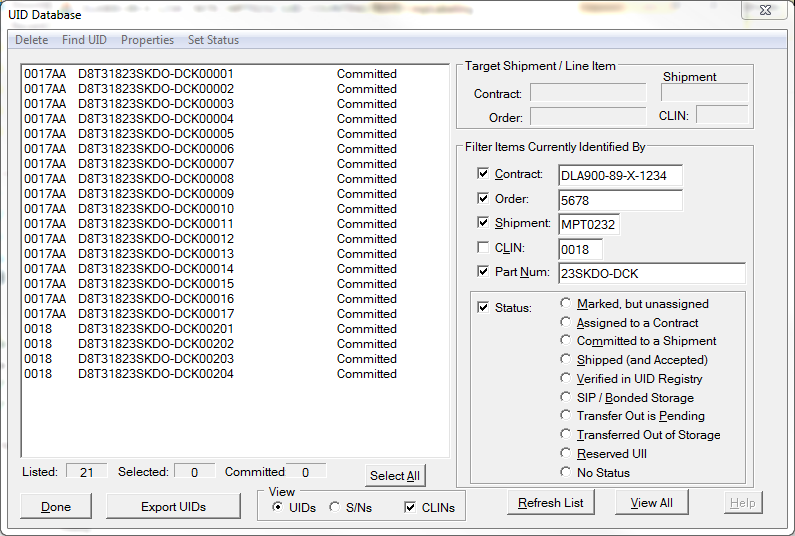The UID Database Browser has many different uses
•Locating a specific UID in database, determining its properties
•Identifying UIDs shipped on a specific contract, order and/or shipment
•Identifying UIDs for a specific part number
The UID Browser is reached from a variety of Shipper and Labeling UID menu commands, which affect its behavior, at least initially:
•Browse UIDs - which looks at all UIDs in MIL-Comply database
•Find Shipment Items - filters down UIDs to those for a specific shipment
•Find UID Item - which locates a specific item
The Find UID Item menu command is the most useful. It is used here to demonstrate the capabilities of the UID Browser. It may be found in the UID menus of Labeling, Shipper and latter's Shipment Editor, as well as in the UID Browser.
The example at right shows the UID Browser having just been used to find the 'D8T31823SKDO-DCK00203' UII. By clicking on the Properties menu command (top of dialog) the UID record for the item is displayed. You may also right-click or double-click to get the Item Properties.
Besides gathering information, there are four things that can be done in Item Properties:
•Copy the item's UII (to the clipboard)
•Copy the item's parent's UII (if it is embedded)
•Determine if the item is in the IUID Registry (see UID Registry Confirmation)
•Find similar items, that is items that share the same contract, order, shipment, CLIN, part number and status. Notice the filters in the first illustration are populated from the the UID item record, but not enabled. Clicking [ Find Items List This One ] ticks all of their boxes and returns you to the Browser. Clicking [ Refresh List ] (bottom of the Browser window) will bring up all of the UIDs of the that shipped on the same shipment CLIN.
Exploring the UID Database
We just used Find to locate a UID item, determine its contract, order and shipment, then used it to find other items that shipped on that same CLIN. The result demonstrated basic use of filters. A faster way to do that is to Rt-Click on the found item and select Find Similar.
By playing with the filter settings we can look around in the UID Database to find out more about this particular CLIN. For example, we can find
•All this part shipped on this contract/order/CLIN by turning off the Shipment filter (and clicking [ Refresh List ]).
•All of this part shipped on all orders of the contract by turning off the Order filter (and refreshing)
•All of this part shipped on all contracts by turning off Contract, Order, Shipment and CLIN.
•If this part shipped on multiple CLINs on this shipment.
Let's test the last question by turning off the CLIN filter (leaving the others on) and ticking the CLINs check box in the View options (at bottom of window). Now we can see that this part shipped on two different CLINs on this shipment.
Exporting the UID Search Results
The current search results can be exported via the [ Export UIDs ] button, which offers four different ways to get the data out.
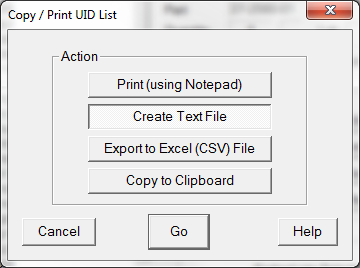
The Excel/CSV file ![]() is essentially a dump of the displayed UID records from the MIL-Comply UID table, differing somewhat from the CSV Import Format used elsewhere by the software.
is essentially a dump of the displayed UID records from the MIL-Comply UID table, differing somewhat from the CSV Import Format used elsewhere by the software.
The other three output formats are the same, just go to different places. See this sample file ![]() of the above search.
of the above search.
UID Item Status Filter
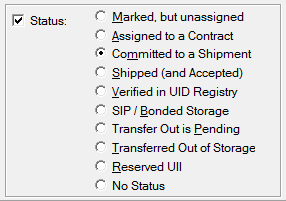
UID Browser Status Filter
Depending on your processes, UID items may pass through a number of status points. However, for most defense contractors the only status of interest is Committed, which means that an item has been allocated to a contract shipment. This happens when UIDs are added to MIL-Comply.
The Status Filter allows one to look at UID items that are in a specific state, such as in bonded storage. If the specific status does not matter to your search it can be left unselected or the filter turned off. See more about Item Status.
View Control
![]() The UID Browser includes a view control setting to adjust the way results are displayed. The data can be either full UIDs or just their serial numbers. It may optionally include the CLINs on which each item was shipped, which is useful for shipments that include multiple CLINs with UIDs, or for searches across contracts.
The UID Browser includes a view control setting to adjust the way results are displayed. The data can be either full UIDs or just their serial numbers. It may optionally include the CLINs on which each item was shipped, which is useful for shipments that include multiple CLINs with UIDs, or for searches across contracts.
See Also: