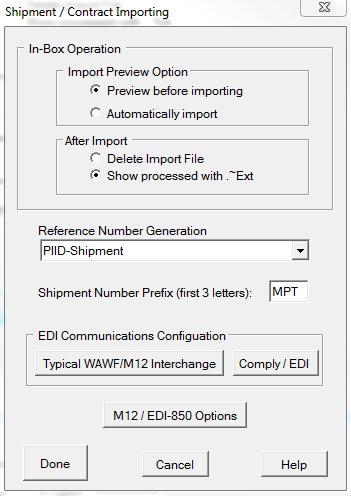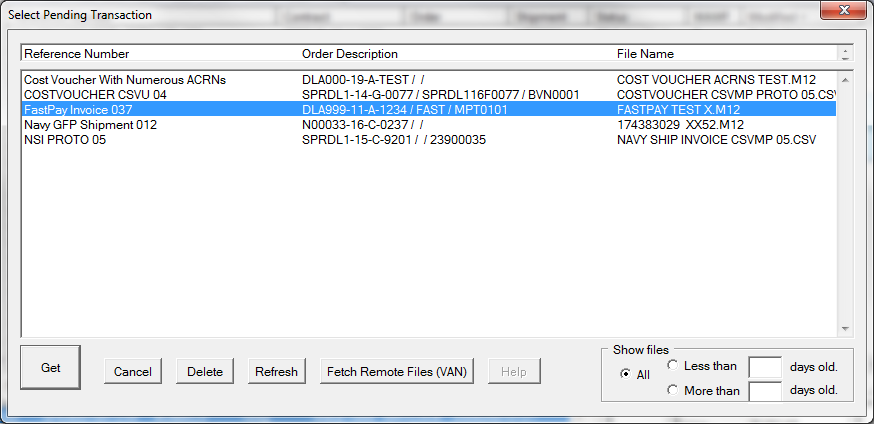•Import Preview Option
oPreview Before Importing opens each of the files waiting for import, allowing you to pick by subject in addition to file name, and for files with multiple shipments, allows selection of individual shipments. Files are removed after import.
oAutomatically Import - imports all of the pending files, without any user control or input. Recommended only when processing lots of simple transactions on a regular basis, as it reduces visibility over import-driven work flow.
•After Import Option - what happens to imported files
oDelete Import File - deletes a pending import file (without backup or archival).
oShow Processed with ~Ext - "removes" imported files by changing their extensions, inserting a tilde character to make them "invisible" to future previews. This is the safest option.
•Reference Number Generation - MIL-Comply uses a reference number to tie all of a shipment's records together. For each combination of contract, order and shipment number MIL-Comply uses that uniquely identify each document. The user may choose to manually enter the Reference Number, such as a sales order or something otherwise meaningful to their process. This configuration setting determines how Reference Numbers are created automatically, when appropriate to do so.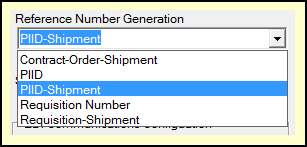
oContract-Order-Shipment - The contract, order (if present) and shipment numbers are combined, separated by hyphens, which are removed from the contract number. If present, the 'Z' is removed from the shipment number due to space limitations (35 characters maximum).
oPIID - The Procurement Instrument Identifier which replaced four-character order numbers uniquely identify an order. In cases where additional shipments must be identified the Shipment Number is appended, while the first shipment remains as is. For consistency, it may be better to use the PIID-Shipment method. Should the contract lack a PIID, or have a four-digit order number, the Contract-Order-Shipment number is used.
oPIID-Shipment - The same the PIID method, except that the first shipment's reference will also include its shipment number. This allows all shipments to be consistent in their Reference Number. The Contract-Order-Shipment method will be used in the absence of an order number or one that is a not a PIID.
oRequisition Number - For imported data that includes a Requisition Number, that is used as the Reference Number. The Shipment Number is appended for any additional shipments are created for the same requisition.
oRequisition-Shipment - The same as above, except that the Reference for all shipments will include their shipment number.
•Shipment Number Prefix - specifies the three letter prefix for new shipments, see Shipment Numbers for more information.
•EDI Communications Configuration - controls how MIL-Comply communicates during import, where MIL-Comply looks for import files.
o[ Typical WAWF/M12 Interchange ] - Use these settings for Labeling and Contract Manager to control where M12 and other import files are found and. The settings overlap with some settings found in Shipper's Wide Area Workflow Settings. This configuration includes the EDI connection to the Mil-Pac VAN for receiving EDI-850 purchase orders from DLA, etc.
o[ Comply / EDI ] - Uses the same configuration dialog described above but in the Comply/EDI context handles the import of EDI and M12 files as a separate process from Shipper and Labeling. Typically, this is to allow for orders to be routed though an organization's back-end systems prior to being handled by MIL-Comply.
•M12 / EDI-850 Options - Default values that are applied during import of M12 files and DIBBS EDI 850 purchase orders from the Mil-Pac VAN.
See also: