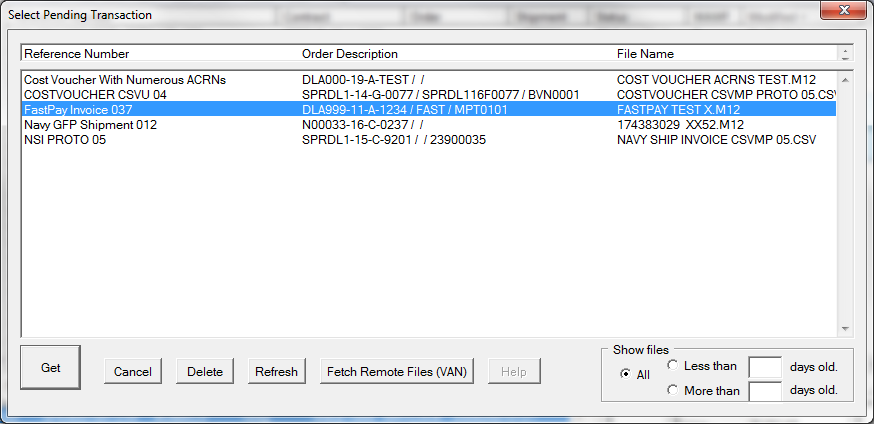Data imported into both Shipper and Labeling to create shipments, which share the data to do their job. Principally these data sources are:
•Business systems, such as ERP, Access, Excel, etc. which export data in one of the import file formats supported by MIL-Comply.
•DLA EDI (X12-850) purchase orders, such as those from DIBBS, which are transmitted to MIL-Comply through the Mil-Pac VAN.
•GSA Purchase Orders exported from third-party EDI systems in X12 850 format.
•Long-term contracts from DCMA provided by WAWF to Contracts via the Mil-Pac VAN.
There are additional methods, such as the importing of UID data and/or RFID data created by third-party scanning systems.
Shipments are imported from files placed in a folder on either the local machine or a network drive. This In-Box folder may be dedicated to a specific user or shared by a group. These import files may be opened by users as needed.
For more direct control over the process the business system may present the data to the user as an email attachment or a link in a browser-based application (internet or LAN). When the user opens the attachment or clicks on the link the shipment is displayed in the Shipment Dashboard, right, as a preview. The user may ignore the shipment, defer it for later processing in Shipper or Labeling, or forward it to another user via email. See the Shipment Dashboard for more information on direct shipment creation.
Import File In-Box
Shipments are imported using the Get-New command found on the main menus of Shipper and Labeling. It should be noted that shipments imported by either of these modules is available to both. It would not be uncommon to import a DIBBS purchase order in Labeling, then submit a WAWF Fast Pay Receiving Report and Invoice for Shipper when the shipment is ready. A similar process would be used for VSM Automation.
The Get-New command displays the waiting orders in the Select Pending Transaction dialog. A transaction that is selected will be processed and removed from the preview window.
•[ Get ] - imports the selected file, removes it from the list. For files with multiple shipments, another dialog will allow the user to select from those. For eAward users, any waiting EDI purchase orders will be pulled down from the Mil-Pac VAN.
•[ Delete ] - deletes the file from the folder and view
•[ Refresh ] - scans the in-box folder, refreshes the list to reflect newly generated import files, or those that may have been processed by other users.
•[ Fetch Remote Files (VAN) ] - similar to Refresh, except that any new files waiting in your Mil-Pac VAN account are pulled down, added to the list.
•Show Files Filter
oLess than - shows the newest files, those less than X days old
oMore than - shows the oldest files, those more than Y days old
oAll - displays all pending files
See Also