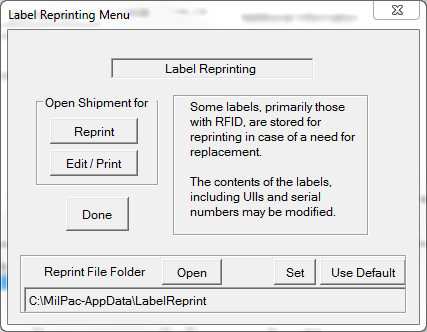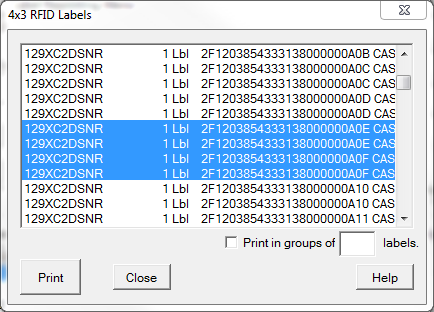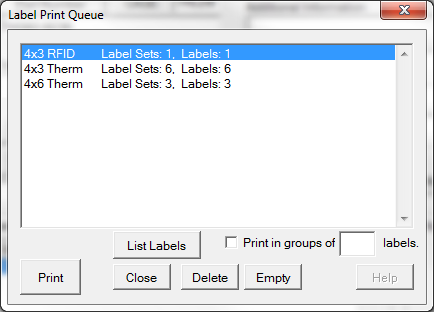
Label Print Queue
Reprinting Labels
Clicking [Reprint] will bring up a list of shipment files containing stored data. Keep in mind that not all shipments or labels generate reprint data. Reprint those by opening the shipment in Labeling and printing from there.
Select a file to reprint. This will show a list of the labels grouped by their label stock.
An entire group of labels may be printed, or click on [List] to reprint a specific label.
Printing Individual Labels
Select one or more of the labels to be reprinted, and then click [Print].
Labels for reprinting can be modified if necessary. To do this click on [Edit / Print], which opens up the selected labels in the Basic Container Label Editor.
Location of the Reprint Files Folder
By default, Reprint files are stored in the LabelReprint folder created in the Application Data Folder, which itself is created when the software is first installed. The Application Data Folder location may be modified using the AdminTool.
The Reprint files may be stored in some other location of your choosing, such as on a network drive. The Label Reprinting Menu show at the top includes a [Set] button which can be used to adjust the location of the directory for these files.
Note that if you change the location you will need to move old files manually. Do this by using the [Open] button to open the current location before using [Set] for the new one. Then [Open] the new folder and copy over the files that you want.