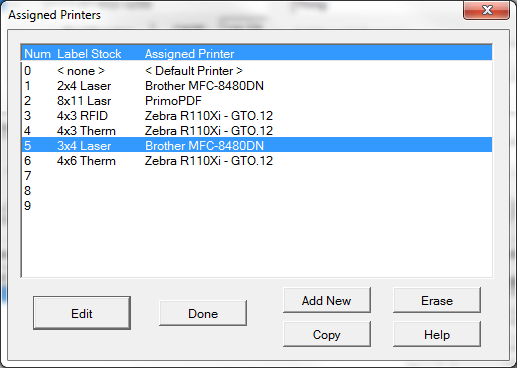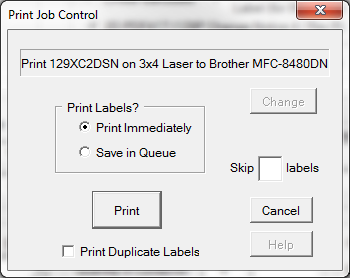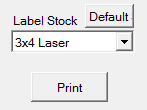 The label printing process starts with the [ Print ] found on the various label printing dialogs in Labeling. Actually, an important step occurs right before that by checking to see that the intended label stock is selected. The label stock defaults to whatever is configured for each format in Label Format Attributes dialog.
The label printing process starts with the [ Print ] found on the various label printing dialogs in Labeling. Actually, an important step occurs right before that by checking to see that the intended label stock is selected. The label stock defaults to whatever is configured for each format in Label Format Attributes dialog.
After [ Print ] is clicked:
1.The Label Stock is looked up in the Assigned Printers dialog.
2.The print job is prepared for the printer currently assigned to the Label Stock.
3.The print job is sent to the printer or to the Label Queue
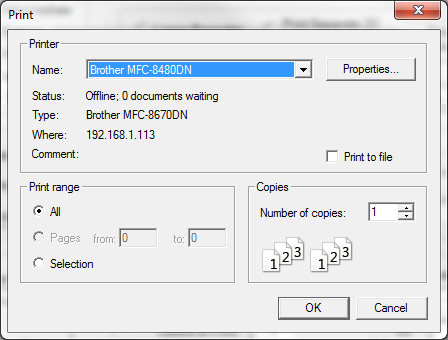
Windows Print Dialog
Printing to Windows Graphics Devices
Printing to standard Windows Printers makes a quick stop at the standard Windows Print Dialog. Most of the printer control here is ignored, although you can select a different printer available to the local PC, if that is necessary or convenient.
Printing to Thermal-Transfer Printers (including RFID printers)
Print jobs are sent to thermal-transfer and RFID printers through their installed print drivers, but at a very low-level. If you pause the printer in its driver under See What's Printing you can see the print job, but other than that the printer's driver is not involved.
Printing to Label Services
Print jobs are processed directly according to the configuration of the Print Channel in each Label Services format.
Save in Queue
The Save in Queue option allows you to collect print jobs for printers or label stocks that are not currently available. Read more about the Label Print Queue (also referred to as a Print SPOOL).