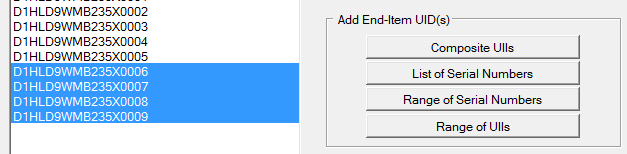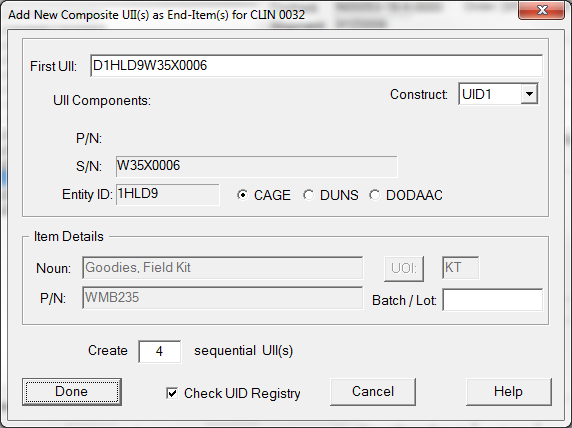[Requires Release 1.4.0216.2]
Adding a list of sequential UID records is as easy as entering in (or pasting) the first one and the number of UIIs to generate. You can also use this screem to enter a single composite UII. Get here from End-Item UIDs for Shipment's [ Range of UIIs ] button. Or, if you are adding them to an embedded item, from its [ Embed into Selected Item ] function (via Add New UIIs).
Start by entering the entering the first (or only) UII in the series, as shown in Phase 1 to the right. When you leave the field it will parse the UII to ensure validity. Since this example was intended to be a Construct 2 UID, the software makes sure that the item part number is located immediately after the IAC and Entity ID ("D" and "1HLD9"). The part number used is for the CLIN in the line item editor from which this call originally emanated.
With the example (D1HLD9WMB235X0006) meeting the criteria of a Construct 2, the MIL-Comply now displays what it is going to place in the UID record.
Two things left to do, one is entering the number of UIDs to create, which in our example is 4.
Check the UID Registry
The last thing to do before hitting the Go Button (Done) is to confirm that you want MIL-Comply to ensure that the new UIIs are not in the UID Registry. See more about how to Check the UID Registry.
Entering Construct 1 UIIs
Suppose we entered "D1HLD9W35X0006" into the example at the top of this section, which was expecting a Construct 2 UII for a fictitious CLIN with a part number of "WMB235". Failing to find that part number immediately after the UII CAGE code, MIL-Comply threw the error shown at left.
One of two things is likely in the event of this error:
•The UII, intended to be a Construct 2, may have been entered incorrectly
•The UII is actually a Construct 1 UID
Changing the Construct to UID1 fixed the problem. Notice that the P/N field went away, because we can no longer determine the part number from the UII. Before doing this, read the following warning.
IMPORTANT: Be sure a UII is Construct 1 before switching from UID2 to UID1. Use of Construct 2 is far more prevalent, so it is more likely that the UII was entered incorrectly, or an error introduced along the way. Or, the Item Part Number could wrong. |
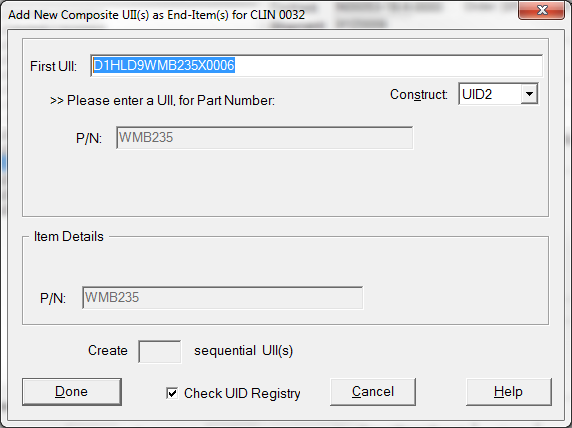
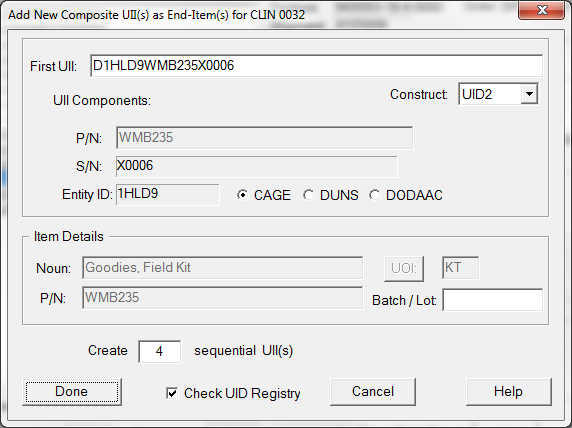
.png)