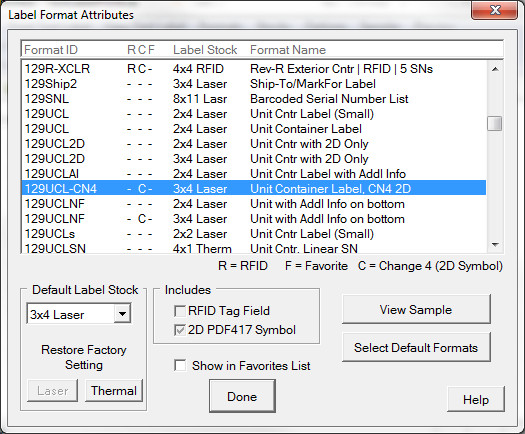The Label Format Attributes configuration table controls many aspects of the how formats and label stocks are selected. The user has control over some aspects.
The R-C-F columns indicate that the format:
R - is RFID-enabled
C - has a 2D PDF417 (introduced by MS-129 Change Notice 4)
F - is listed in the Favorites tab of the Label Format Menu
The R and C properties are hard-wired. Format membership in the Favorites list can be controlled here by selecting the labeling and then un/checking the In Favorites List option. Favorite status can also be controlled in the Label Format Menu by right-clicking on a format to add or remove it from the list.
Default Label Stock
MIL-Comply defines a default label stock for each label format, based on its size and the use of RFID. You may override these settings to match your equipment and preferences. There are two buttons that set/restore the format to use the "factory settings" for laser and thermal transfer settings. This makes it easy to set Labeling up for a thermal transfer printer.
For example, the default label stock for most unit containers, such as the 129ULD-CN, is laser sheet stock. If you would rather use thermal transfer stock by default, click on the [Thermal] button. To use a different size, simply select it from the pull-down menu. Use [Laser] to switch back to the default laser sheet stock size. Disabled buttons indicate that the default size is already selected.
Alternate Format Sizes
There may be multiple sizes for the same format allowing for more compact its layouts. These are not scaled versions of standard version, but may include differences in formatting that allow for a smaller size. Mil-Std-129 includes minimum allows text and barcode sizes that do not allow for simply scaling formats to fit.
Default Label Formats
Designating a container's level, such as Unit or Exterior, will cause Labeling to assign the default format for that use. These formats come preset, but may be configured in the Default Container Formats dialog, available from the Tools > Options menu or the shortcut button on this screen.