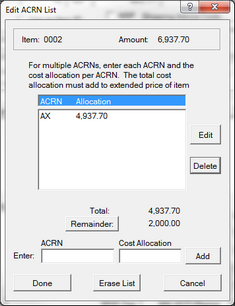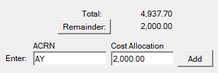To report a single ACRN just enter it in the field, which is located on the Line Item Editor. For more than one, click on [ Multiple ] to enter them, The display above shows the difference in the way the Line Item Editor appears for single versus multiple ACRNs.
The illustration shows the Edit ACRN List, with the first one entered. Notice that the CLIN's extended amount is displayed at the top. And below the list, the total of the ACRNs entered so far along with the remaining cost to be allocated.
Enter additional ACRNs by entering them in the field below the list, along with the Cost Allocation, then click [ Add ]. If you are entering the last one, you may click [ Remainder ] to use that amount. The illustration at left shows the display after entering "AY" and clicking the Remainder button. The Total remains unchanged until you click [ Add ].
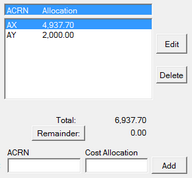 It will be apparent that you have entered all of the ACRNs correctly when the remained is zero.
It will be apparent that you have entered all of the ACRNs correctly when the remained is zero.
To change an entry, select it, causing it to fill the edit fields below the list, and [ Add ] to change to [ Update ]. There is no limit to the number of ACRNs (as of R1.3.0213).
DD250 Display of Multiple ACRNs
The allocation of the ACRNs will be shown using the standard method from the paper DD250 era.