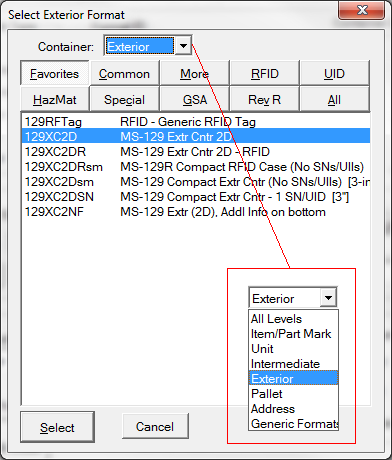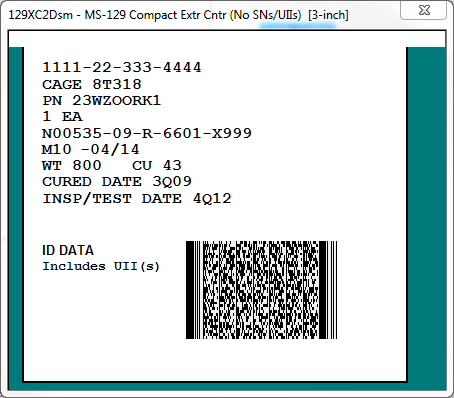The Label Formats Menu gives access to all of the formats supported by Labeling, including Label Services formats that can be added by the user.
•The first step in selecting from the menu is to make sure that the Container-type is correct.
•Then select from one of the format group tabs.
If you cannot find the format you are seeking, set the container level to All Levels and look under the [ All ] tab.
Viewing Sample Labels
If you would like to see a sample of a format, right-click on it in the list and View Sample. Keep in mind that because of the differences between screens and printers the the rendering of samples is not quite accurate. Printed labels will tend to look much better and have better fit to the label stock. The Samples View exists to give you an idea of the content and layout of the format.
Favorite Label Formats
The contents of the [ Favorites ] tab can be controlled by the user. Add favorites by first finding them in the menu, then right-click and Add to Favorites. To remove a current member of the Favorites group, right-click on it and Remove from Favorites.
Label Services
Label Services formats extend the capabilities of Labeling by sending label data to third-party label design or printing software, such as Bartender, or to printers not supported by Labeling.
See also: