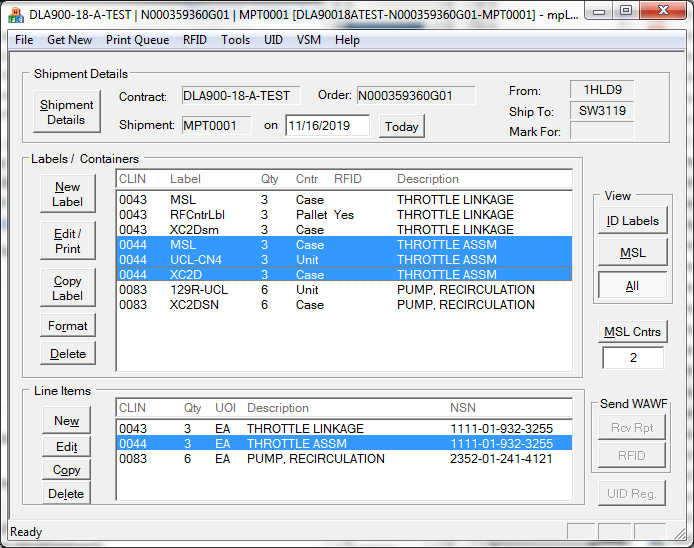[Standard Mode]
In Labeling Standard-Mode, labels are created by clicking on [New Label]. What happens next depends on the context.
Normally, you will be asked to select a label format. Then the Container Label Editor will be presented with filled with data from the selected CLIN. If no CLIN is selected it will be blank. Label printing occurs in that dialog.
If the View is set to MSL the Military Shipment Label Editor will be presented.
Copying Labels
You may create similar labels by selecting one in the Labels / Containers section and clicking [Copy Label]. The Select Label Format dialog will pop up allowing you to do that, or keep the same format.
Working with Imported or Shipper Data
Importing data into Labeling populates the shipment-level data, e.g. contract, order and shipment number, and addresses used for MSLs, and the CLIN data, possibly with serial numbers or UIDs.
Creating labels is simply a matter of selecting the CLIN of the container to be labeled and selecting the label format. The Container Label Editor will be presented with filled with data from the selected CLIN allowing you to add more data and then print labels.