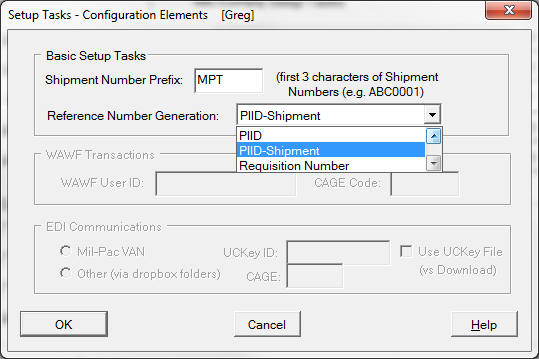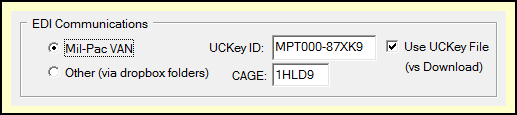The Configuration Elements dialog brings together most of the setting used in the initial setup of MIL-Comply. It is divided into four sections, which are enabled as you work through the Setup Tasks. Some sections may not apply to the features of your license, and so they will never be presented.
There are two configuration details that should be set before creating your first shipment as they affect how it is identified.
•Shipment Number Prefix - is the group of three characters at the start of a shipment number. E.g. it is the "XYZ" in shipment number "XYZ0001". For more information, see Shipment Numbers in Definitions.
•Reference Number Generation - MIL-Comply uses a reference number to identify shipments. It can be something significant in your process, such as a sales order number or a production control number. Should you decide to have MIL-Comply assign them automatically, this setting determines the method. The default, PIID-Shipment, is a safe bet. For more information, see New Shipment Defaults.
Two configuration elements are required for submitting EDI transactions to WAWF.
•CAGE Code - the address code of the entity submitting transactions
•User ID - a valid and current WAWF User ID. It is case-sensitive and may not container either an asterisk (*) nor exclamation mark (!). Subcontractors submitting on behalf of a prime should do so under their own CAGE and User ID, under a CAGE Extension arrangement granted by the prime.
Users with a subscription to the Mil-Pac Value-Added Network (VAN) may send Receiving Reports, Invoices, RFID Updates, etc. to WAWF. The VAN may also used to receive EDI Purchase Order (EDI-850) transactions from DLA, as well as perform specialized transactions with the UID Registry.
•Mil-Pac VAN - select this for your VAN subscription if you UC Key from Mil-Pac.
oUCKey ID - enter the following depending on how your subscription was activated:
▪UC Key String (12-digits) - enter that in the UCKey ID field
▪UCKey (.UCK) file - install by copying the file into the Mil-Pac Program Folder (C:\Program Files (x86)\Mil-Pac) and entering the file name (no extension) in the UCKey ID field.
oCAGE Code - enter the CAGE code of the entity licensed to use the Mil-Pac VAN.
oUse UCKey File - in the event that you have both installed an UCK file and entered a UC Key String, you may override use of the latter by enabling this option.
•Other EDI (via drop box folders) - allows for the use of third-party VANs and other alternate methods for communications to WAWF, DLA and the UID Registry via the Inbound and Outbound Scratch Folders which may be set in Shipper > Tools > Options > WAWF, as described in WAWF EDI Method.