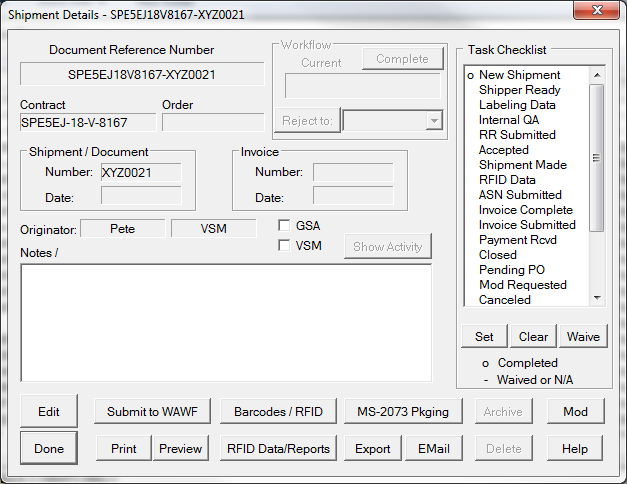For Comply/Shipper users, a typical VSM shipment process consist of these steps:
1.
Create shipment using one of these methods:
▪Import EDI purchase order from DIBBS
▪Copy a template or similar shipment
▪Import shipment info from a business system
2.Generate the labels in the VSM Shipment Dashboard
3.Submit DD250 Receiving Report and Invoice to WAWF
For small parcel shipments, this can be all in one shot. Other shipments might require waiting for labeling to be completed, transportation to be arranged, inspections performed.
Comply/Shipper includes a button for barcode label printing up the shipment in Comply/Labeling. Checking the VSM option will change that to use the VSM Shipment Dashboard instead.

Setting the shipment as VSM changes the [Barcodes / RFID], button to [VSM Automation] and takes you right into VSM Dashboard.
VSM Shipment Process
Shipping with VSM Integration is fairly straightforward, but there are a lot of moving pieces. Refer to the VSM Automation backgrounder to get a better understanding of the process.
See also:
Using VSM Integration in Labeling
Overview of VSM Automation. ![]()