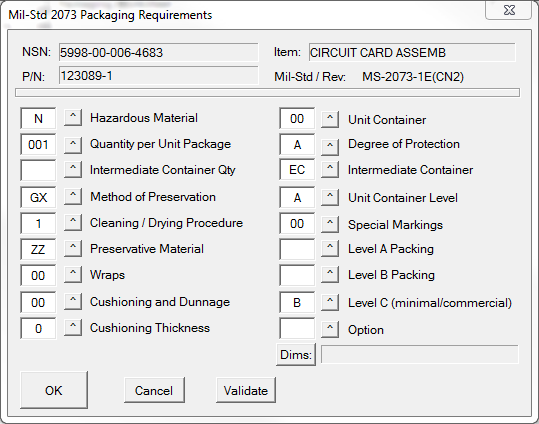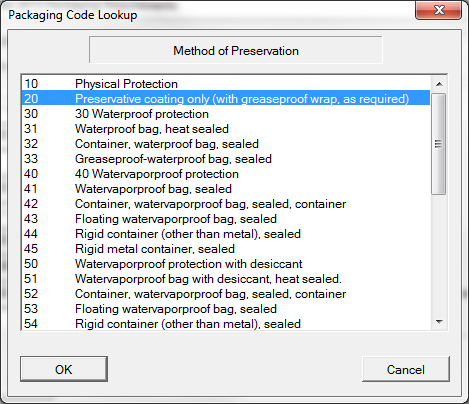There are a few things to keep in mind.
•Undefined requirements - be sure to enter only those requirement codes provided by the contract; resisting the urge to enter zeroes instead of leaving the field blank. All zeroes means there is no requirement, versus blank, which means a requirement was not stated. It's a subtle but important difference. The opposite is true as well, always enter zeroes when specified by the contract.
•Packing Level - all of the codes from Haz Mat to Special Markings are fairly constant for an item regardless of destination-specific transportation and storage considerations. Packing defines the materials and methods used to protect the unit container.
•Packing Levels A, B and C - all refer to the same table in MS-2073; the one selected for your contract depends on where the item is going on, how it is going to get there, and how it will be stored. Level A packing is for the most hostile of conditions (like being dropped out of a plane into the jungle), while 'C' is for commercial transportation a depot or immediate use, and 'B' is somewhere in between.
All three Packing Levels may be cited in your contract, along with a statement like "Use Packing Level C", which means to use the third code provided. In such cases you may simply leave the other two packing levels blank, making the required packing level clear. Should you choose to enter all three packing levels, include the "Use Level X" statement in the Supplemental Data to help ensure that the item is packed correctly.
Validation
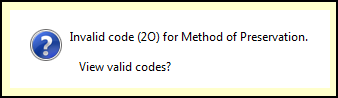
Packaging Code Lookup
As discussed above, a list of valid codes for a requirement can be brought up in response to an invalid code being entered. It is also useful if your contract is a little hard to read, or someone made a typo giving you the requirements. Or if you just want to see what a code means. For longer requirements you will need to enter the code, save it, then go out the Packaging Worksheet Dialog, and click [ Show Breakdown ] to see it.