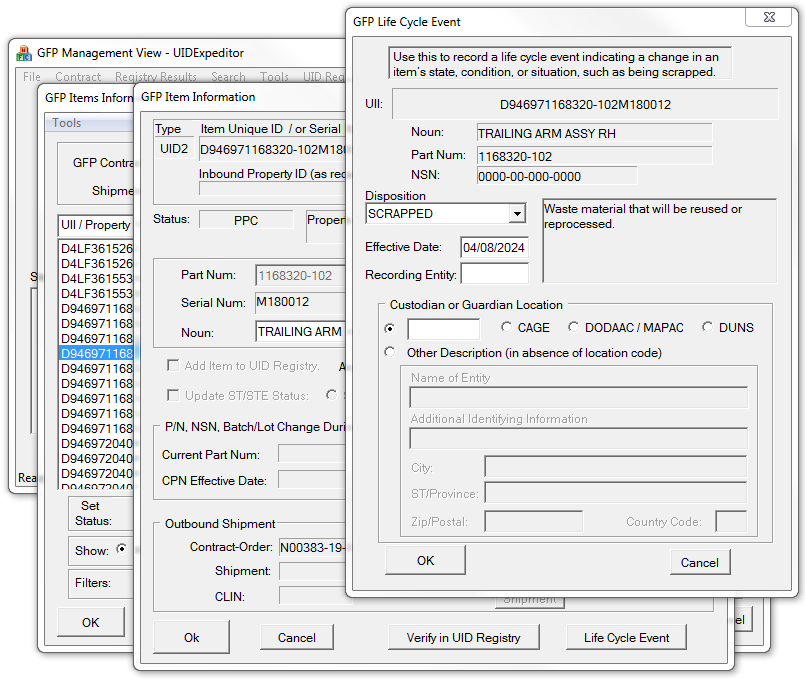UID-marked items are typically added to UID Expeditor for MRO GFP Custody Management through the use of its Receive GFP process. As an alternative, such items may be imported using the comma-separated values (CSV) format described below. This import is performed via the File > Import GFP Items menu command.
GFP CSV Import Format (v4)
The GFP database is composed of two tables. A GFP Contract table defines contracts that may receive Government-Furnished Property for servicing. Contracts identified by this table are treated specially by MIL-Comply Shipper, triggering it to generate Reparable Receiving Reports (RRR) for submission to WAWF rather than the standard Receiving Report (DD250). A GFP Items table stores UIDs being submitted by UID Expeditor to acknowledge custody, and by Shipper and Labeling as a source of UIDs to be shipped and/or labeled.
The import format has two record types that associate data with the two GFP database tables:
•GFPCon - including the following elements:
oContract - Contract Number
oOrder - Delivery Order Number (Call or PIID)
oPrime - Prime Contractor's CAGE
oACO - DODAAC of the Contracting Officer
oPCO - DODAAC of the Buying Party
•GFPItem
oUII - Composite Unique Item Identifier of the government-furnished item [AN7/50]
oUIType - UID Construct: 'UID1' or 'UID2'
oPN - Item Part Number [AN1/32]
oNSN - National Stock Number, including hyphens, may include prefix (3 chars) and/or suffix (2 chars) [AN1/23]
oNoun - Item nomenclature [AN4/35]
oUnitPrc - Unit Price - include only if UII must be added to the Registry [R16.2]
oContract - Contract Number under which the vendor has custody of the item (include hyphens)
oOrder - Delivery Order / Call Order number, when applicable [AN4] or [AN13] (no hyphens)
The two record types are distinguished by the keyword in the first column, as shown in this import file:
GFPCon,N00535-19-A-1234,N0053521F0101
GFPItem,D1HLD9WID9987A-P10101,UID2,WID9987A-P,2610-01-214-1344,"WIDGET, PURPLE",7954.5
GFPItem,D1HLD9WID9987A-P10102,UID2,WID9987A-P,2610-01-214-1344,"WIDGET, PURPLE",7954.5
GFPItem,D1HLD9WID9987A-P10103,UID2,WID9987A-P,2610-01-214-1344,"WIDGET, PURPLE",7954.5
GFPItem,D12345SK-WOM-LG21XKR10101,UID2,SK-WOM-LG21,1910-01-087-4453,"BOOTS, WOMBAT"
GFPItem,D12345SK-WOM-LG21XKR10102,UID2,SK-WOM-LG21,1910-01-087-4453,"BOOTS, WOMBAT"
GFPItem,D12345SK-WOM-LG21XKR10103,UID2,SK-WOM-LG21,1910-01-087-4453,"BOOTS, WOMBAT"
General Rules for GFP Format
Blank lines are ignored, as are comment lines (those that start with a semicolon). All other lines must include GFPCon or GFPItem in the first column. The keywords are not case sensitive. Uppercase must always be used for UIIs, part numbers and NSNs. Files may use either a TXT or CSV extension. When exporting from Excel it may include trailing commas and/or line with just commas. These are ignored.
Contract Properties Lines
The processing of GFP items in MIL-Comply modules requires a GFP Contract Properties record for each contract/order. GFP items identify the contract/order which they are associated with. Contract Properties records can be created in UID Expeditor or Shipper. They are also created when a GFPCon line refers to a contract not already in the database. The presence of this record affects the way in which shipments are handled and UID items are included in them.
GFPCon lines also eliminates the need to include contract/order in individual item lines, as demonstrated above. A GFPCon lines sets the contract and order numbers for the item lines that follow, until another is encountered. However, each item line can include its own specific contract/order. The two methods can be intermixed freely. Including the contract/order on each GFPItem line eliminates the need for GFPCon lines as well as the need to organize entries by contract/order.
The GFP Contract Properties record in MIL-Comply includes fields such as Prime CAGE, ACO and PCO DODAACs. This data may be included on the GFPCon line, but it is not needed until the Reparable Receiving Report is created in Shipper for submission to WAWF. So those fields can be added later to a Contract Properties record created during import.
GFP Item Lines
The use of GFPItem lines is straightforward, except for the use of three optional fields. As discussed above, the Contract and Order fields are optional, as long as a GFPCon line has identified the contract/order to which the item should be associated. In cases where that information exists in both places, the Contract and Order data on the GFPItem line takes precedence.
The UnitPrc element is conditional. It should be included when it is known, or suspected, that a GFP item must be added to the UID Registry. Its presence will trigger that event. The UID Registry will reject items already registered items, in which case the "Add to Registry" check mark in the item record would be flipped off and the item resubmitted. The same is true in reverse if the UnitPrc is omitted for items which need to be registered. It is more efficient to get it correct, but there is no penalty for getting it wrong, other than having to resubmit the item.
Import File Examples 
The sample import file shown above may be downloaded. The web file version includes comments (lines starting with semi-colon) and blank lines, all of which are ignored by the import process. Other examples for download:
•GFP Import v4 CSV - a robust example of an import file demonstrating both methods described above for identifying a GFP item's contract and order as well as creating the Contract Properties record where needed.
•Additional Items #1 - a file that adds more items to the contract order created in the file above.
•Additional Items #2 - demonstrates a GFPCon that creates a Contract Properties record and one that does not
•Non-Existent Contract - demonstrates use of contract and order in GFPItem lines, but to a non-existent contract (requiring a Contract Properties record to be imported or added manually later). Also demonstrated are two items without a contract numbers, either in the item line or prior a GFPCon line (see error log file).
Import File Errors
Errors cause the import to be canceled. This is to allow the data source to be corrected and the same export file generated for import. Errors are reported in a text file with the same path/name as the import file, using a .ERR extension (which can be opened in Notepad).
Successfully imported files are either deleted or marked as processed by adding a tilde (~) to their file extensions, depending on your configuration.