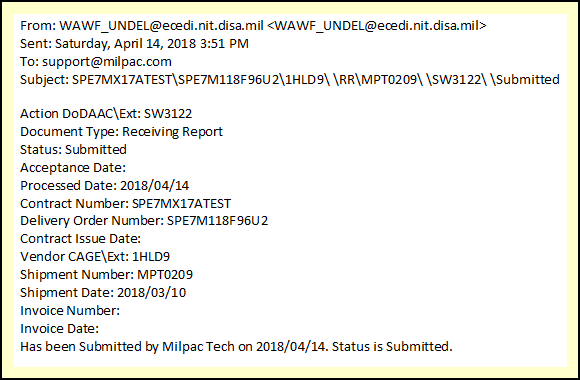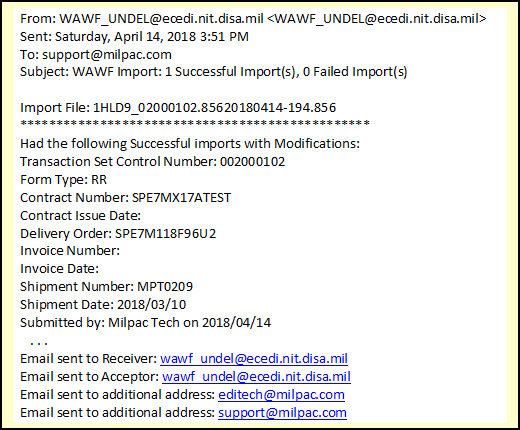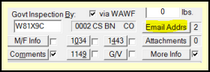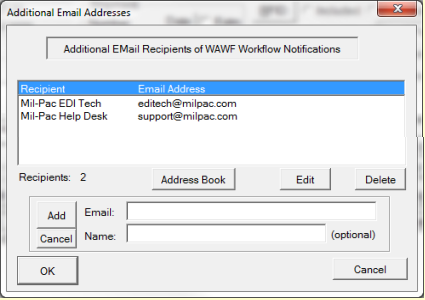Wide-Area Workflow (WAWF) sends work flow notifications emails to the prime contractors organizational email address and interested governmental entities. In some cases those go to the DCMA office your QAR works at, but not to the QAR individually. Some QARs ask their primes to send them these notifications addresses.
The email at right is an example of one that is sent when a shipment is successfully submitted, which is particularly good to know when submitting Receiving Reports via EDI transactions. This is good for a prime's contract administrators to know so that an invoice may be submitted. Work flow notifications are particularly good when the Ship-From entity is a sub-contractor or a third-party logistics (3PL) provider.
WAWF has the ability to add email addresses to shipments for up to up to nine individuals to receive these notification emails, including recipients in both the Government and the private sector. Doing this on the WAWF website is laborious, but with MIL-Comply (1.2.0195+) it is possible to also send that same message to nine other email addresses,
Workflow Notification Emails
This is an example of the email sent by WAWF upon submission of a new shipment. This occurs upon successful import of an EDI shipment transaction into iRAPT. Such transactions can be created in MIL-Comply Shipper and submitted to WAWF using DOD-certified Value-Added Networks such as the MIL-Pac VAN.
Confirmation of Email Distribution
WAWF lists the email addresses to which it has sent a Workflow Notification in the Import Status email sent to the prime contractor’s organizational email address upon successful import of an EDI shipment into iRAPT. The distribution list is at the end of the email. The Receiver and Acceptor email recipients are determined by WAWF. The others were included in the EDI Receiving Report submitted to WAWF.
Adding Email Addresses to a Shipment
Email addresses may be assigned to a shipment with the [Email Addrs] button found on the right side of the Shipment Editor screen, above the line items list. The number of recipients currently assigned is indicated to the right of the button. Clicking on the [Email Addrs] button brings up the Additional Email Addresses editor.
Addresses may be entered directly, or selected from the [Address Book]. To add an address, enter it and then click [ Add ]. Include the recipient's name if you would like.
When new shipments are created they automatically include email addresses that are listed in the Address Book as defaults.