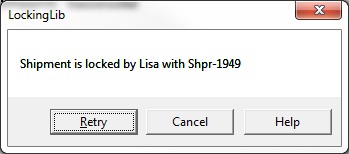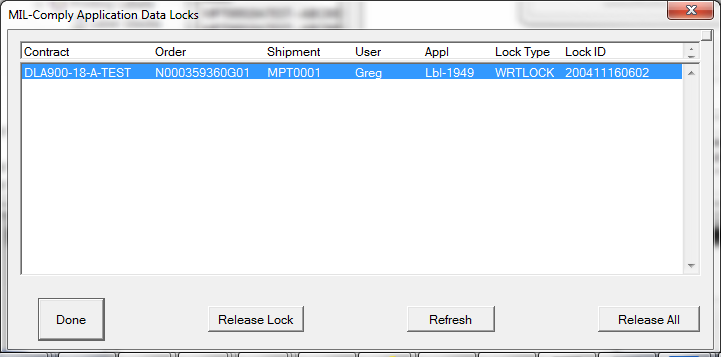The error message identifies the lock holder by their MIL-Comply login, an abbreviation of the module asserting the lock and the last four digits of its serial number. The lock is automatically released when the locking module closes the shipment. Clicking [ Retry ] tests the lock state again, and if clear, allows you to open the shipment. Or you can [ Cancel ] and try again later. The alternative is to forcibly remove the lock, which should only be done if it is stuck.
Removing Data Locks
Run the Admin Tool, found in the All Programs > Mil-Pac > Admin. Use the Tools > Data Locks > View Data Locks command. Here it showing that the shipment is locked by Labeling, serial number ending in 1949. To remove the lock select the lock and then click [ Release Lock ]. You can simply click [ Release All ], but care should be taken doing that in multi-user environments, as unintended consequences may occur.