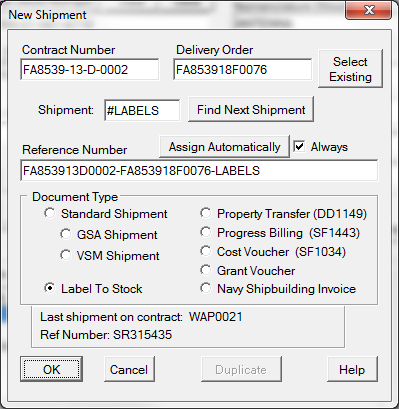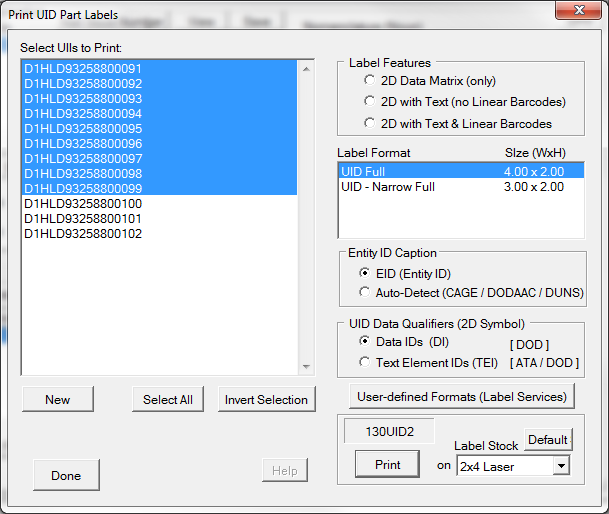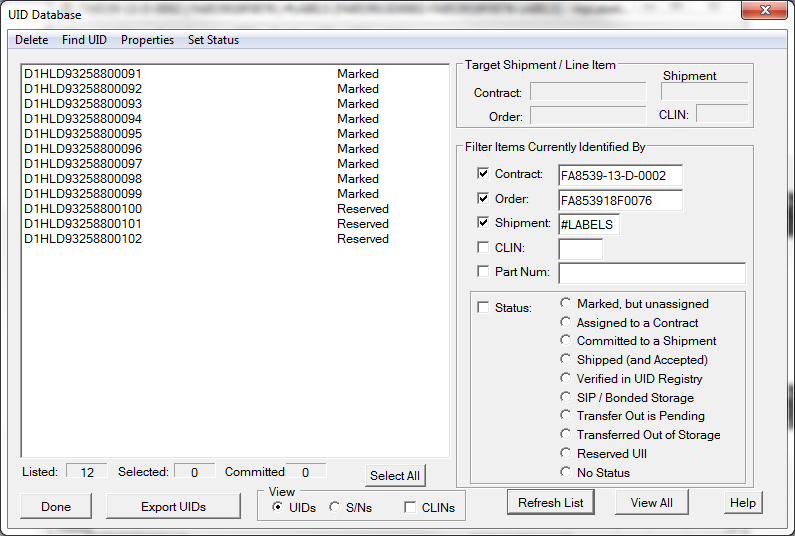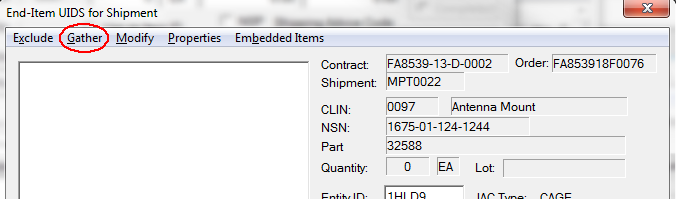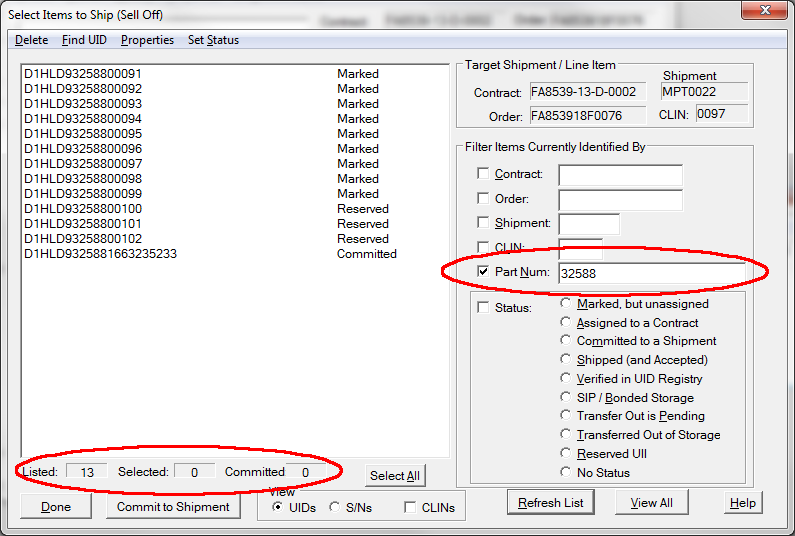Labeling to Stock allows you to print UID part mark labels well in advance of their shipping date. Normally, UIDs are added to shipment as it is being prepared. When labeling items to stock MIL-Comply still needs to do this, but it uses pseudo-shipment numbers to indicate their special status. Such shipment numbers start with a pound sign (#). They are not included in contract status reports when counting the numbers of UIDs that have been shipped.
UIIs that are labeled to stock go through three special statuses:
▪RESERVED - indicating UIIs that have been added to the MIL-Comply database
▪MARKED - indicating UIIs that have been printed on part-mark labels
▪COMMITTED - indicating items that have been assigned to a shipment
Adding UIDs to Database
Start by creating a new shipment in Advance Mode. Select Label To Stock as the Document Type, which will give it special handling, part of which is assignment of the shipment number "#LABELS". This may be changed as long as it begins with a pound sign.
UIDs are added to the database as if they were CLINs being shipped. A Line Item Number is created, which is not a CLIN but something meaningful in this context. It might related to a production order or something. When in doubt, 0001 will be fine, as it will change when the items ship.
Add the UIDs the same manner as a normal shipment. Adding them to the pseudo-CLIN provides the context for the record that is created for each UID to identify the item's part number, NSN, nomenclature, etc.
To print part mark labels, use the UID > Print Part Labels command on the main menu. This will display the UIDs associated with the current CLIN, or in this case, a pseudo-CLIN. See Printing UID Part Mark Labels for more information on how this dialog works.
Notice that the status of items just printed have changed to MARKED while the others remain as RESERVED. Reserving UIIs is useful to prevent them from being accidentally added to a shipment before they have been marked.
Shipping Items from Stock
Notice that one of the items is already committed. Right-click on it and show its Properties to see the contract shipment it was shipped on.
Narrowing the List
The list displayed can easily be reduced to just items that are marked. Click on the "Marked, but unassigned" status and then [ Refresh List ]. This will reduce the list to just the ones that are in MARKED status, and are conceivably ready to be shipped.