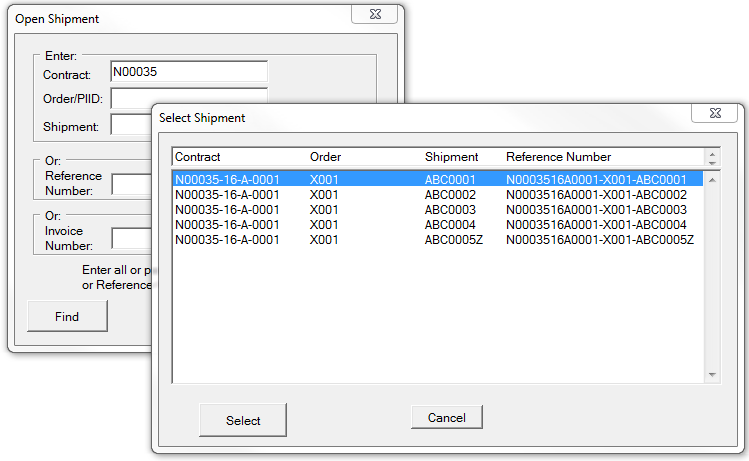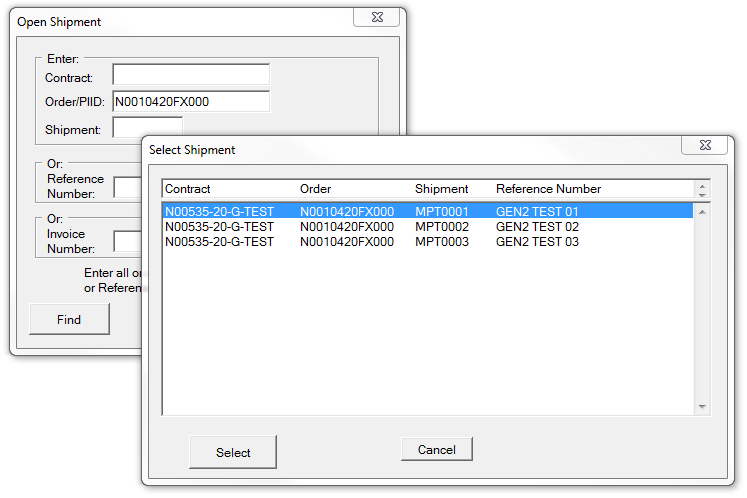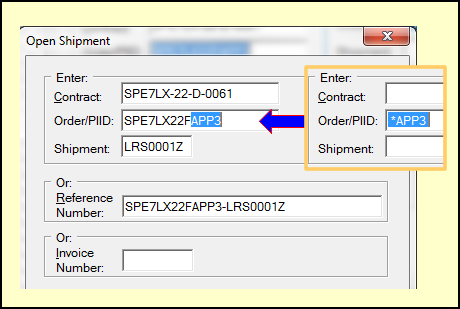In the example, the first part of a contract number was been entered, and then [Find] clicked. This brought up a list of shipment for all of the contracts starting with N00035, which in this case was just one.
Order Number / PIID
For older BOA contracts, the 4-character Order Number may be entered to narrow the search to a specific delivery order. Newer contracts that use a PIID for identification can use that to uniquely identify a delivery order, or in some cases, an entire contract. Entering a contract number is not required (as of Release 1.5.0239).
Reference or Invoice Number
The quickest way to find a specific shipment is enter its Reference or Invoice Number. Like with the other fields, you may enter the exact identification or just the beginning of it. If there are multiple items that start with the search term they will be shown in a list to select from.
Wildcards in Searches
The searching behavior described above is because there is an implied wildcard at the end of each search term. For example, entering "DLA" results in a search for "DLA*", or everything that starts with "DLA". The same can be done with at the beginning of the search term.
In this example, "*APP3" was enough to find the one document whose Order Number PIID ended in "APP3". This is very handy if you are looking for a delivery order and really do not want to type in the whole thing. Or if you wanted, for example, to find all of the orders for a contract than ended in, say, "0061".
Another example of using both wildcards would be searching for contracts awarded in a specific year. The search for that would be "*-21-" for contracts let in 2021.